Managed accounts¶
Managed accounts are new accounts you have created for end-clients or your own company departments to segregate assets and users but retain full management functionality and centralized billing.
Administrators of your account automatically inherit administrator access to all managed accounts.
Note
Trial accounts and users of managed accounts do not have access to the managed accounts section.
Trials¶
Create managed trials to provide clients with a 30 day free evaluation of the service at no charge to you.
Managed trials are displayed in the list with their status initially set to ACTIVE and become DISABLED on expiry. Use the dropdown menu to Switch to account, Request extension, Upgrade to paid or Close account.
Disabled trial accounts will be automatically removed 3 months after expiry.
Usage Limits¶
During the trial, users can create unlimited Sources, but the account is restricted to 10 free SMS.

Note
When a trial account is disabled, users will not have access to workspaces, historic data or events until the account has been extended or upgraded to paid.
Click the New trial button to create a new trial account. Specify the account name and account owner email address.
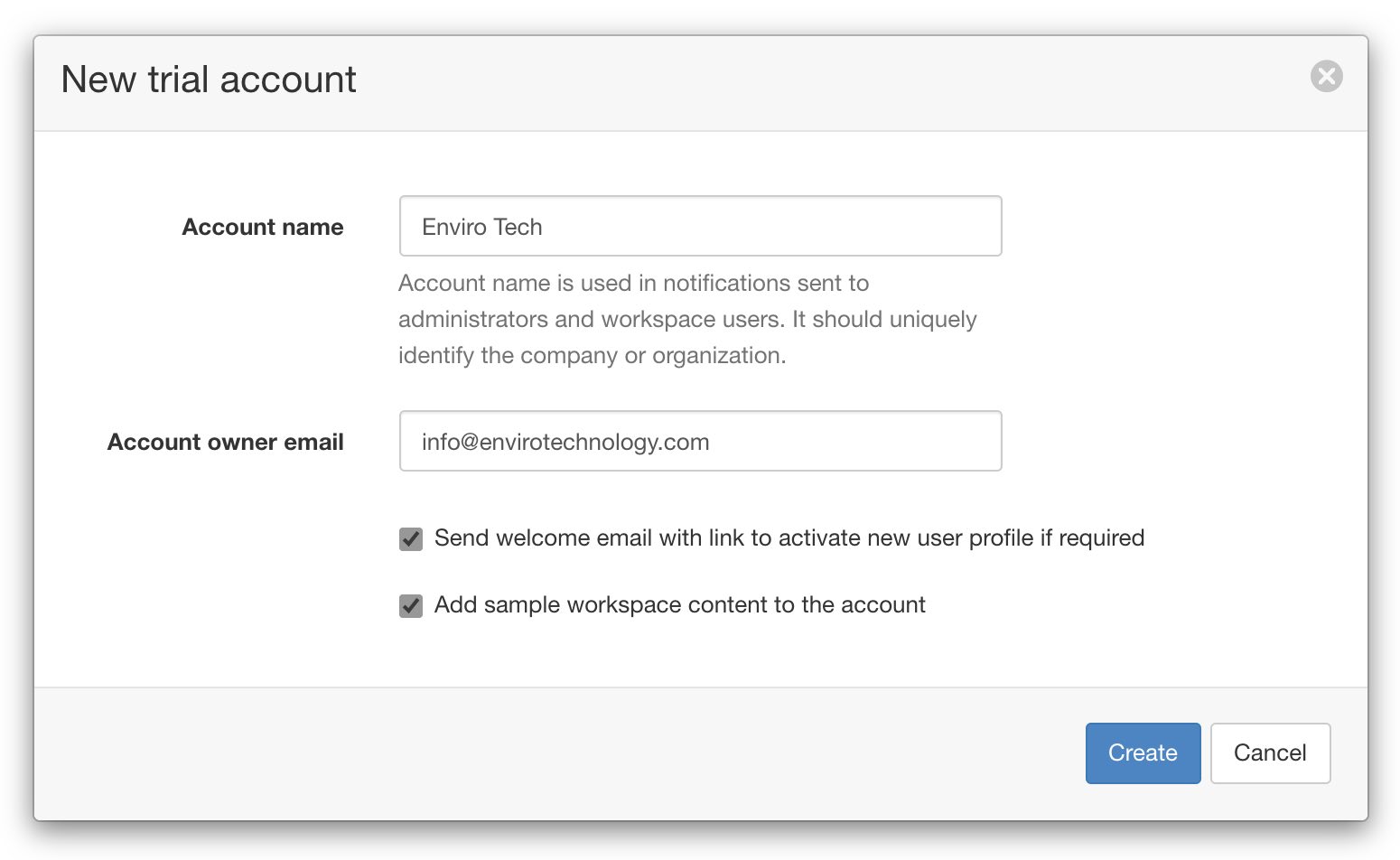
You can optionally send a welcome email to the account owner. If the user has never logged-in to the system, the welcome email will contain a link to activate their user profile. You can skip the welcome email if you want to customize the account first, then use the resend invite option from the account list when ready (only available if the user has never logged-in).
Sample workspace content can also be added when the account is created. You should ensure you remove any demonstration datasources prior to upgrading a trial to a paid account to prevent being charged usage fees for this content.
Note
The account owner email address can only be assigned as the account owner of one account.
Accounts¶
Create managed accounts to provide your clients with their own rebranded account. Source and SMS usage will contribute to your overall account usage while the account is active.
Managed accounts are displayed in the list with their status initially set to ACTIVE. Use the dropdown menu to Switch to account, Disable, Enable or Close account. You can disable an account and re-enable it at any time. You will not be charged usage fees for the duration the account is disabled but new data will not be collected until the account has been re-enabled.
Usage Limits¶
You can optionally configure SMS and Source usage limits for individual accounts.
SMS limit restricts the number of SMS that can be sent from the account per monthly billing period.
Source limit restricts the number of Sources that can be created within the account. The usage per source may vary depending on type, size and account plan.
Applying a limit that is below current usage will just prevent new SMS being sent or new Sources from being created. Limits are always capped by the primary account plan capacity.
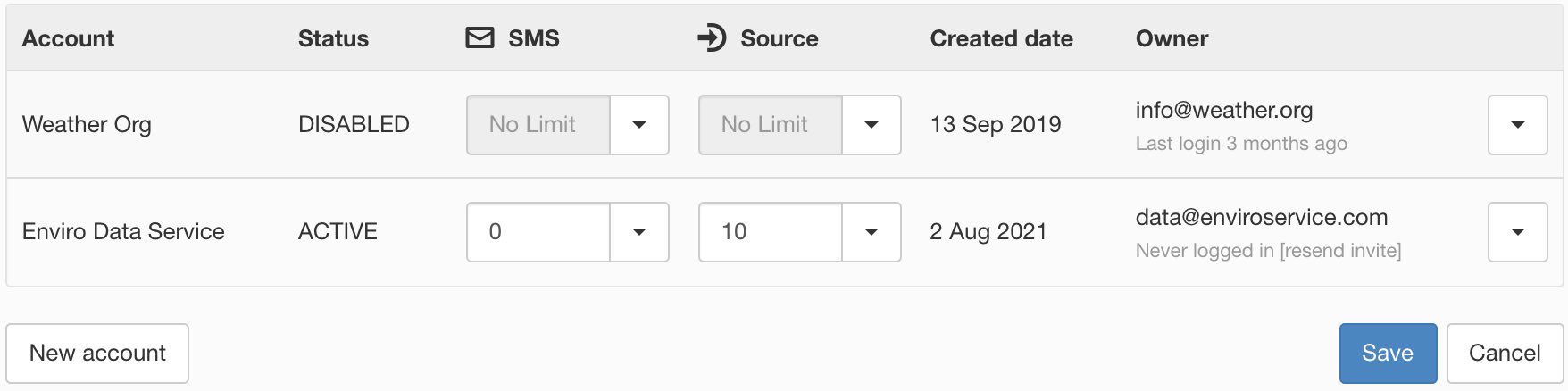
Click the New account button to create a new paid account. All account options are the same as the New trial dialog above.
Note
When an account is disabled, users will not have access to workspaces, historic data or events until the account has been enabled again.