Spider¶
The Halytech Spider SMS and microSpider range of data loggers can be configured to send data to eagle.io in a few easy steps.

Source configuration¶
- Create a Data Source and select File as the Source Type. Choose Delimited Text from the list and click Next.
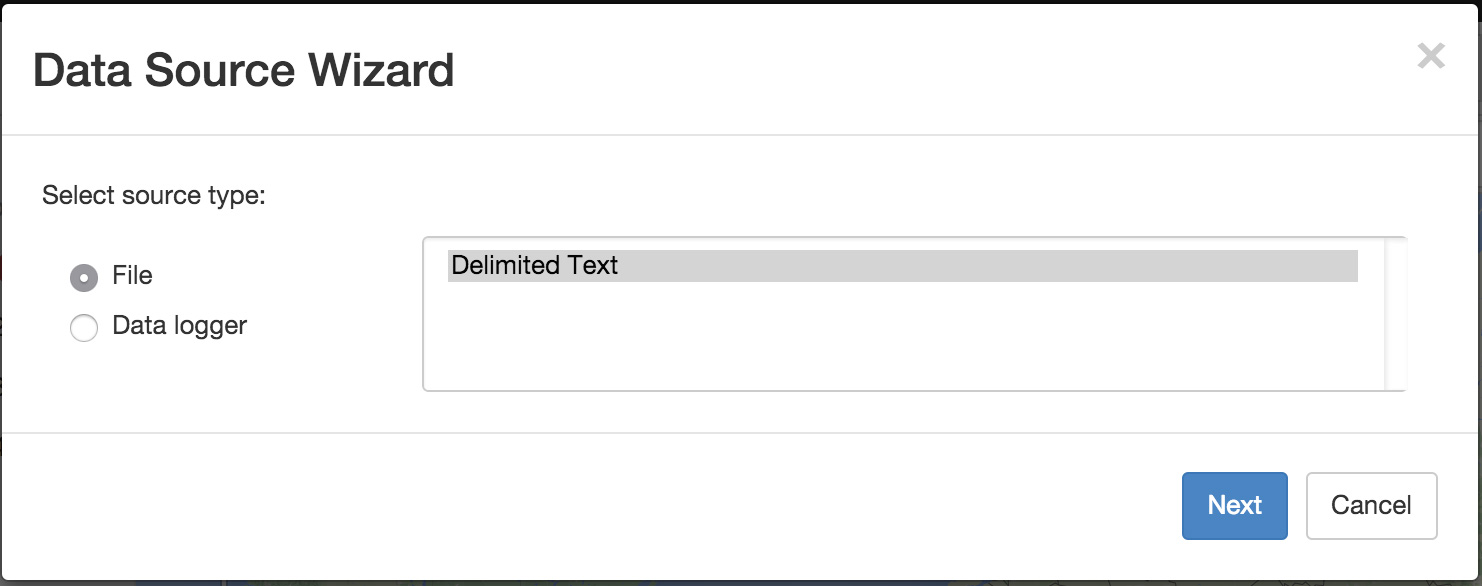
- Select Upload data to ftp.eagle.io as the transport type. A unique Ftp user account will be automatically generated per Data Source. You can optionally specify a password to be used by the logger for additional security. Select the timezone of the logger’s clock and click Next.
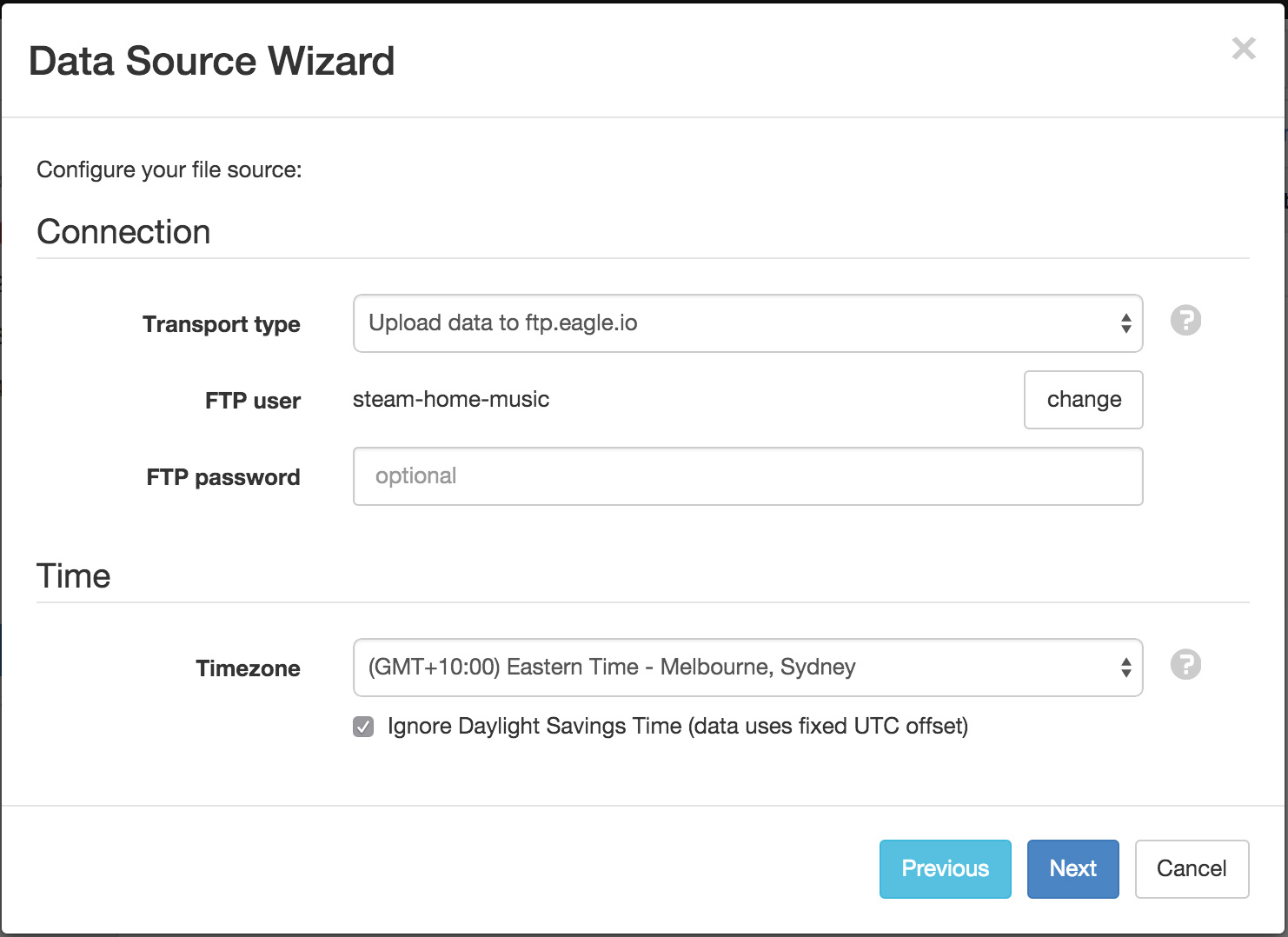
- Specify csv as the File name match. This will match all incoming files for this Source containing ‘csv’ in the filename. To continue the setup you will need a sample copy of the logger’s output data file(s).
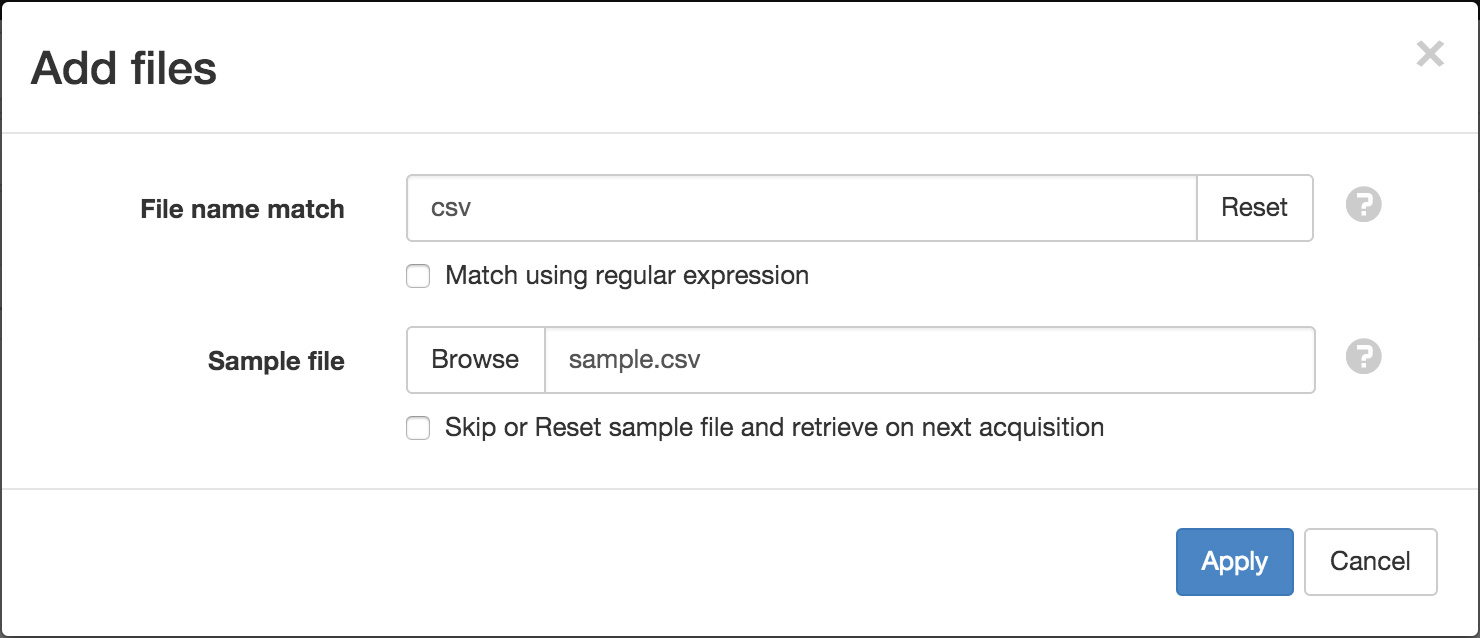
Note
If you do not have a sample available, click the Skip checkbox and click finish on the next screen. A sample will be saved automatically on the initial upload from the data logger and you will need to open the Data Source properties dialog and configure the series to create parameters.
- The Parser configuration screen allows the user to describe the structure and format of the data file so it can be correctly interpretted by the system in subsequent uploads. Refer to Text Parser Configuration for full details.
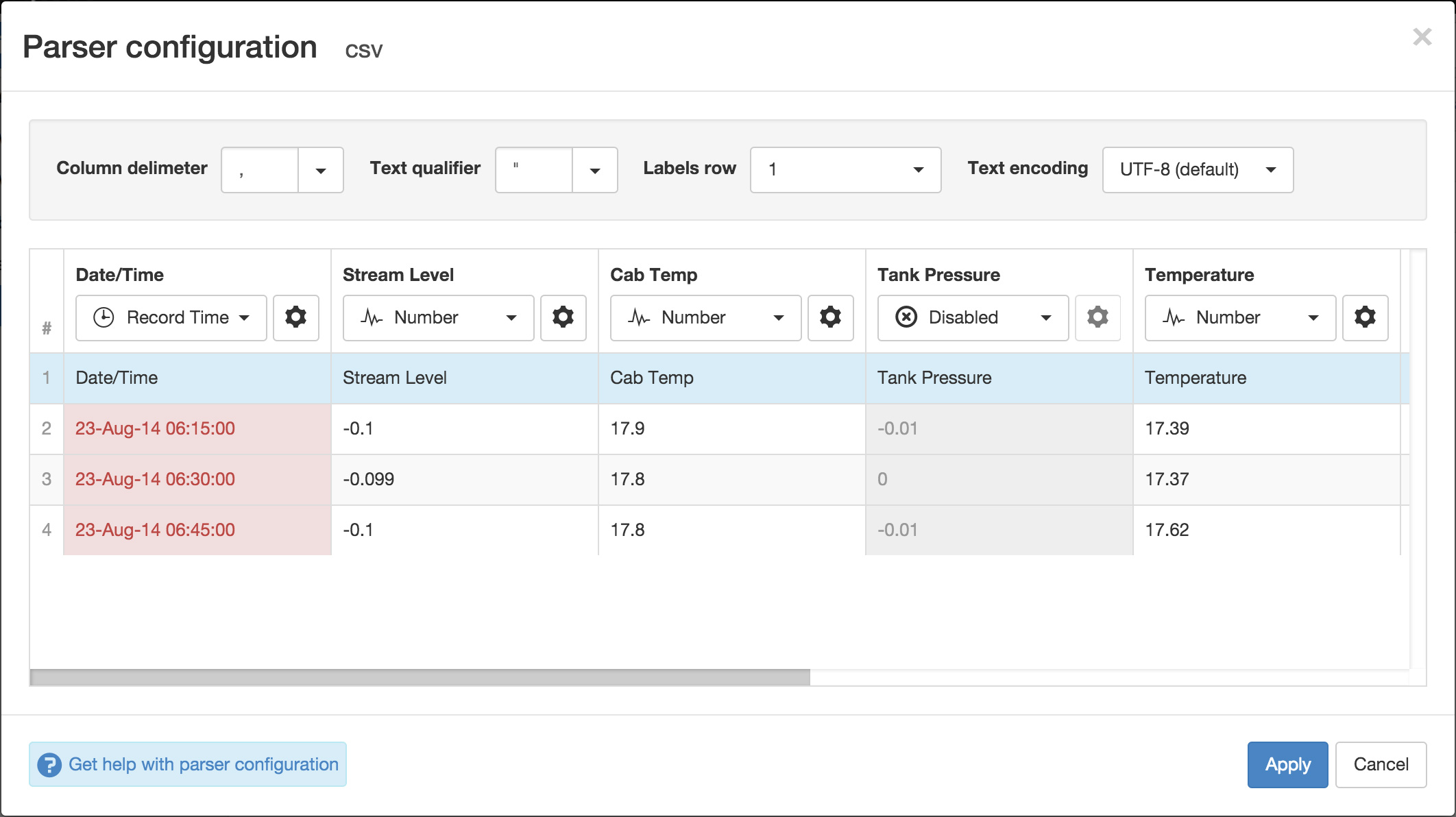
If the file contains a header row, set the Labels row control to the corresponding row number which will assign default labels for parameter creation.
Ensure the data in each column matches the expected column data type and format. Validation errors are shown in red. Any columns not required for collection can optionally be Disabled.
You will need to change the default time format for the Record Time column. Click the configure button above the column and change the Format field to match the time format of the data. By default the Spider SMS requires DD-MMM-YY HH:mm:ss and the microSpider requires DD-MMM-YY H:mm:ss. Click Apply and Next.
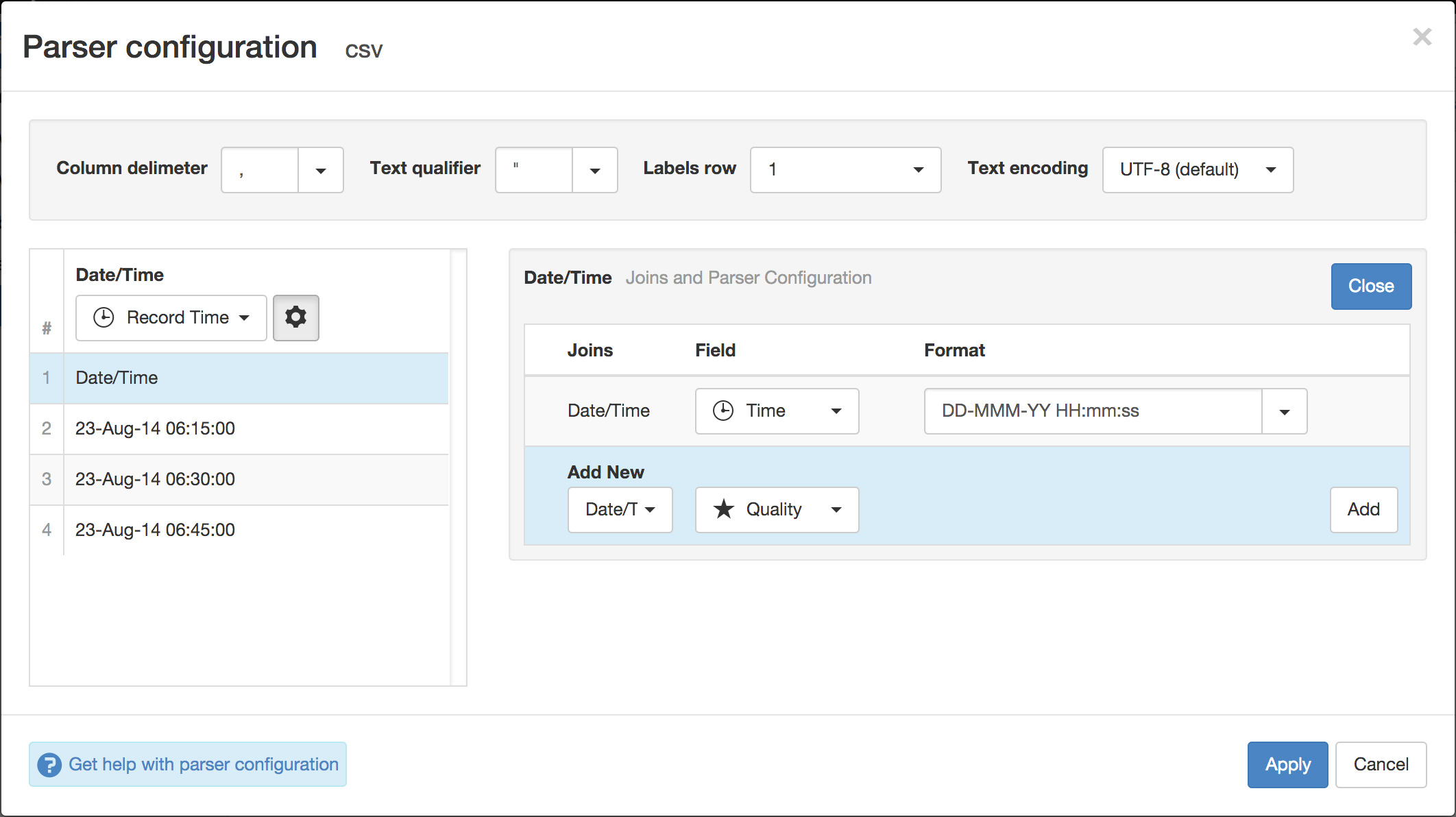
- Specify the parameter names (and optionally units) for each series/column defined in the Parser configuration. Uncheck any series you do not want to create as parameters. Click Finish to complete the setup.
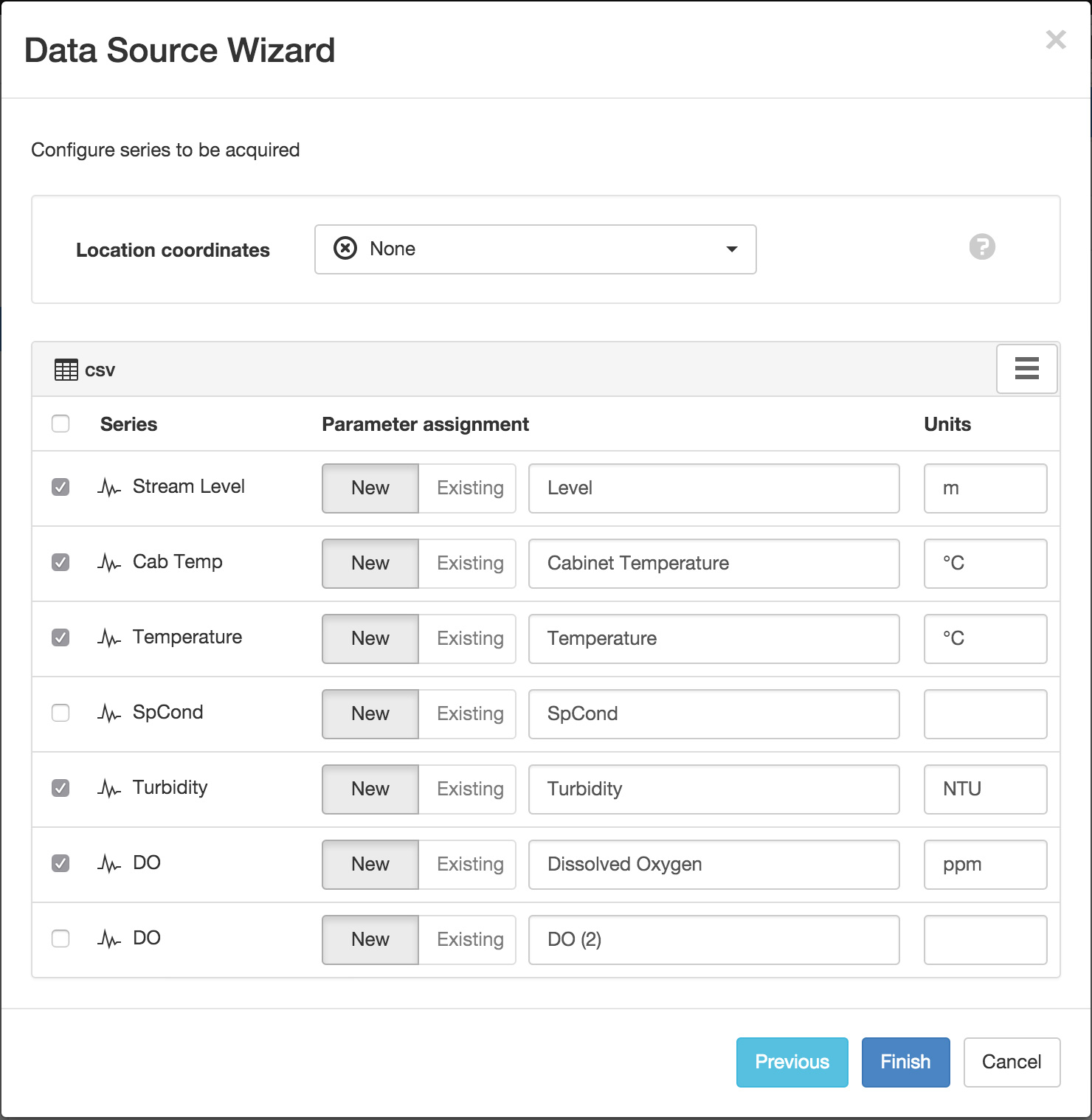
Note
You can reconfigure the file name match/sample file, parser configuration and parameter assignment from the Data Source properties dialog after creation.
Device settings¶
Use the built-in web interface of the Spider SMS or microSpider to configure the logger for communication with eagle.io. Refer to your Halytech Spider user manual for connection instructions.
The following settings should be assigned:
- Server
- ftp.eagle.io
- Port
- 21
- Username
- Use the unique FTP user generated during Data Source creation.
- Password
- You must set an FTP password or the logger will not attempt the connection. Use the password you assigned during Data Source creation or use data for none.
Note
Use the Events view with the detail level set to Debug for reviewing communication history and diagnosing configuration issues.