SensorLog¶
The SensorLog iOS 8.0+ App for iPhone and iPad can be configured to send data to eagle.io for demonstration purposes in a few easy steps.
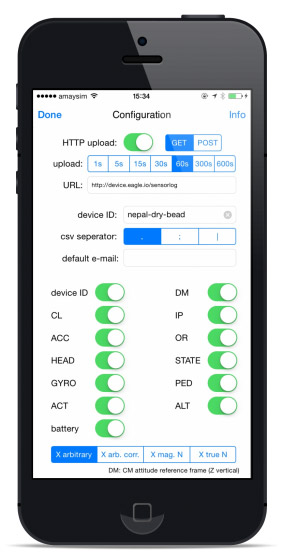
Source configuration¶
- Create a Data Source and select Data logger as the Source Type. Choose SensorLog from the list and click Next.
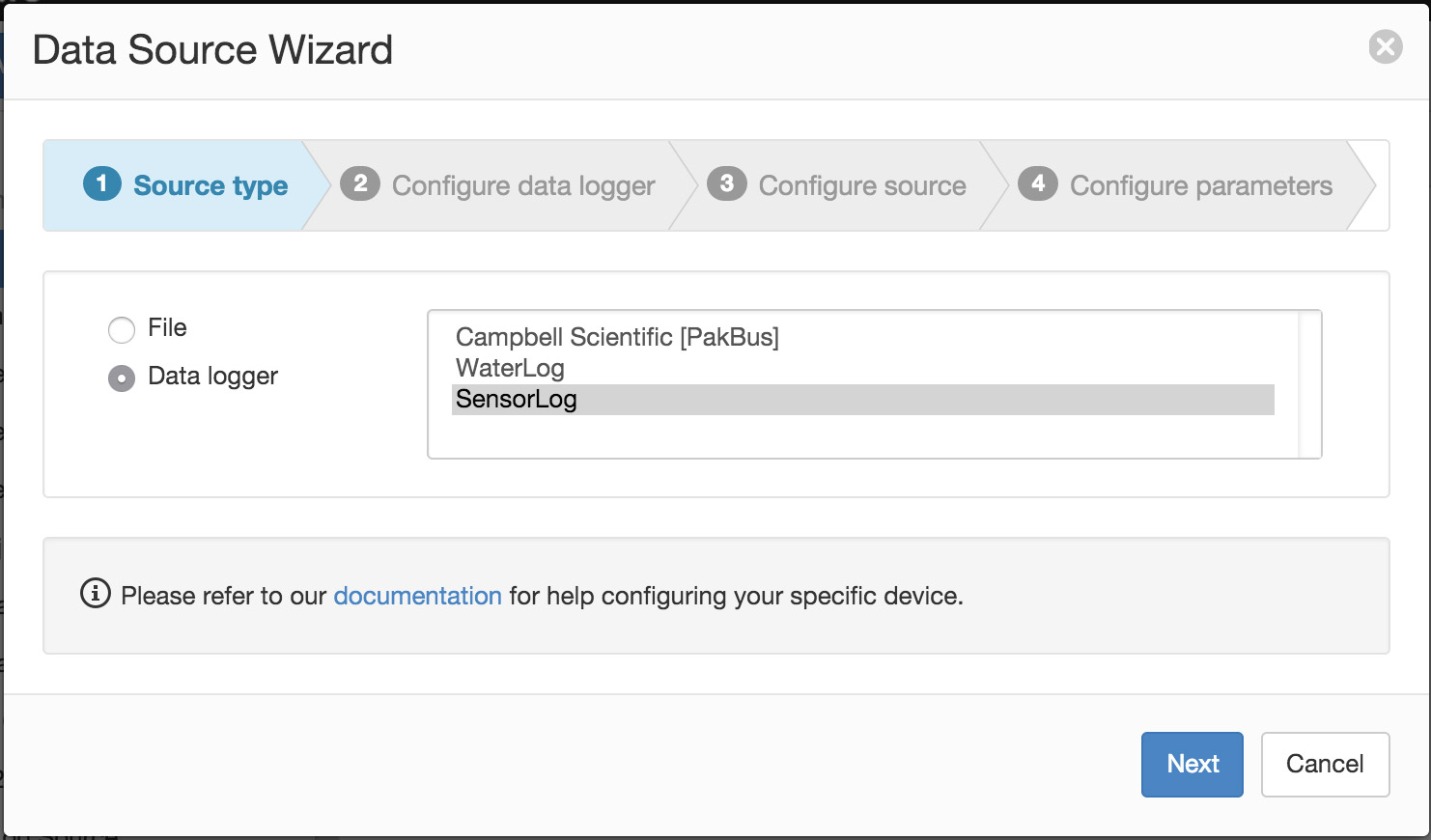
- Download the SensorLog App to your iPhone or iPad from the App Store and click Next.
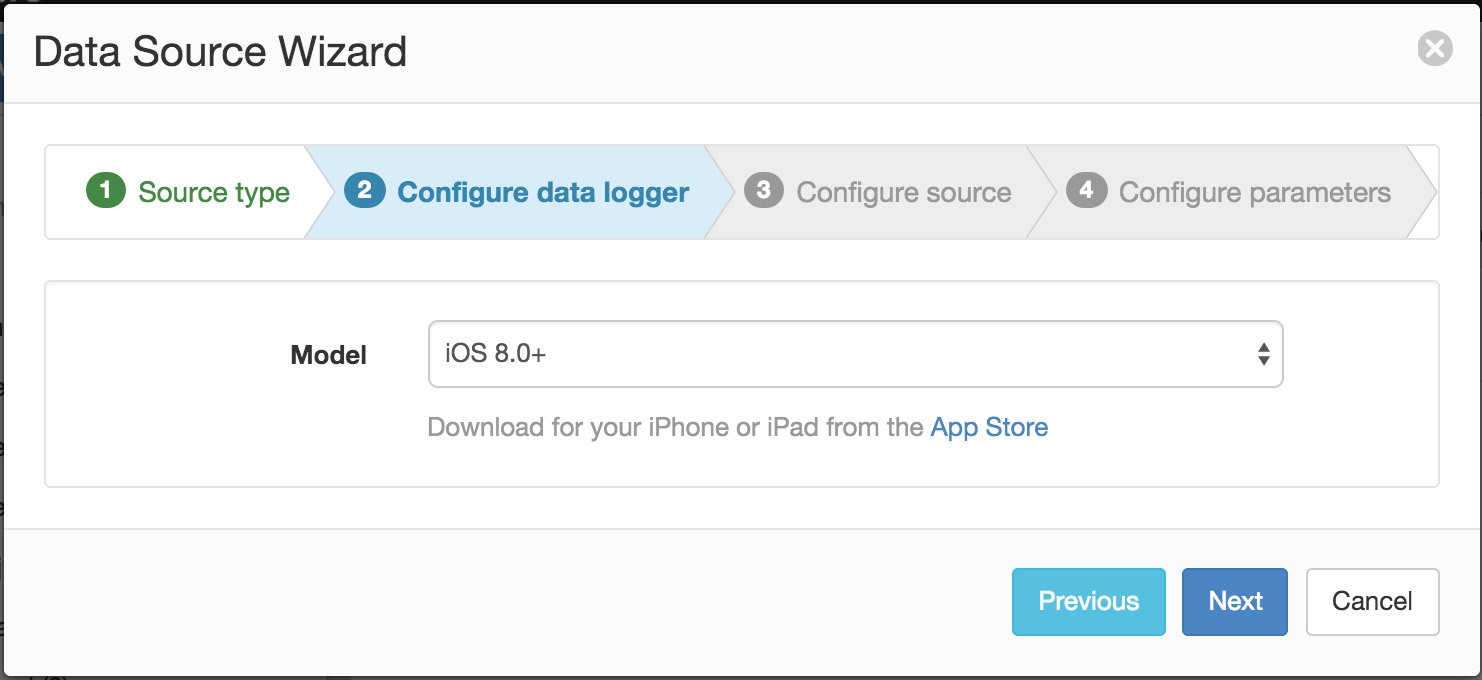
- The Device Id will be automatically generated. Select the Timezone of your device and click Next to continue.
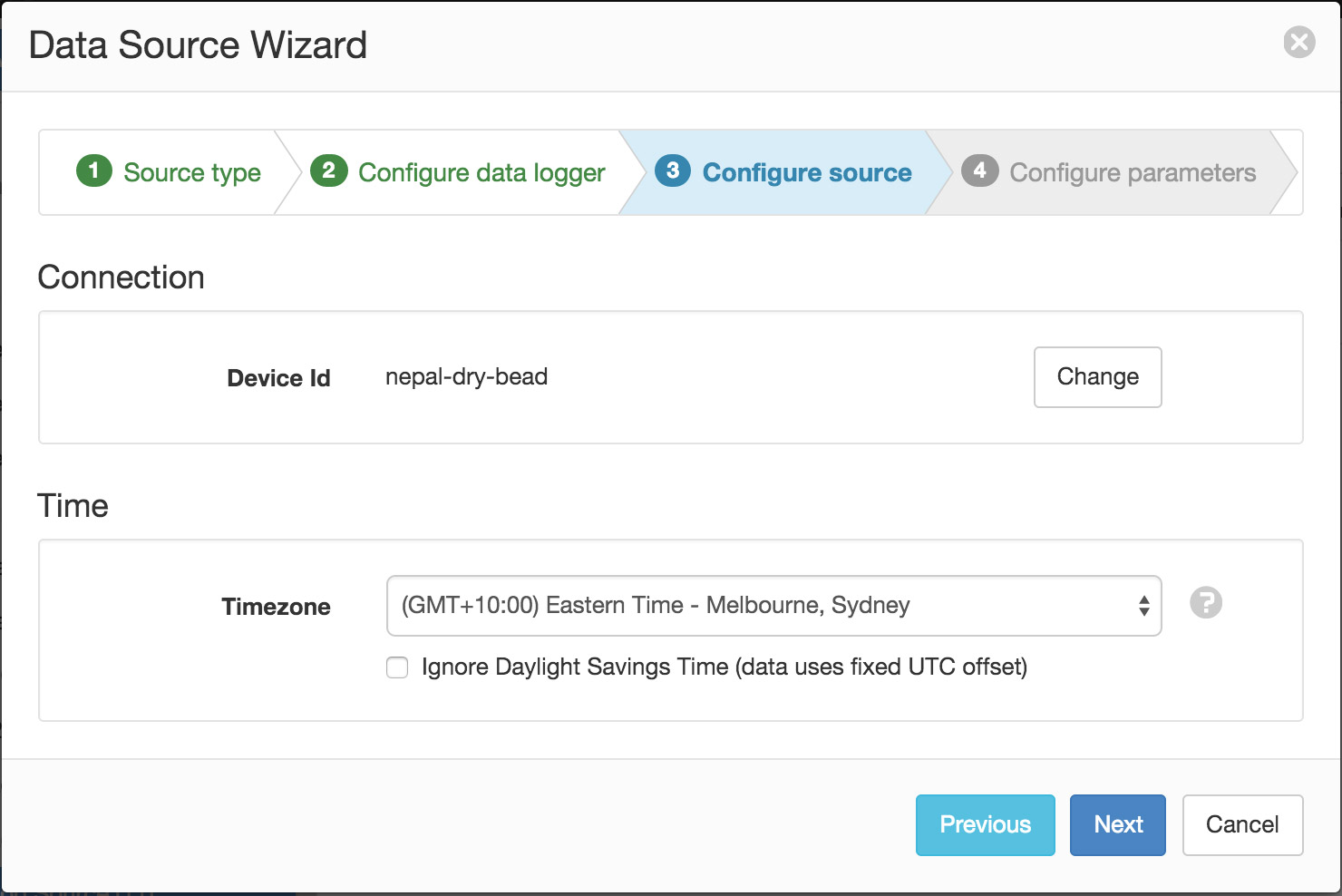
- Click Finish to complete the setup. Parameters will be automatically created on initial data acquisition.
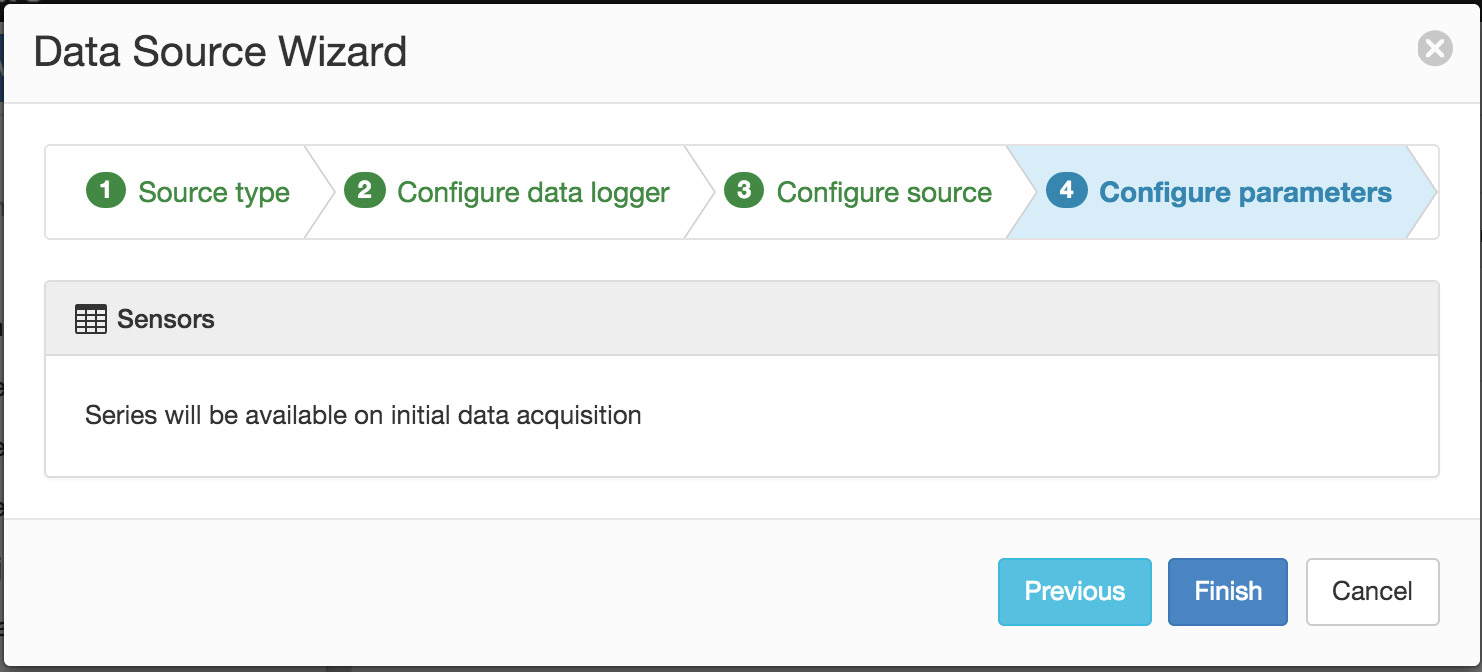
Note
You can enable or disable parameters for collection from the Data Source properties dialog after creation.
Device settings¶
Launch the SensorLog App and open the Configuration section.
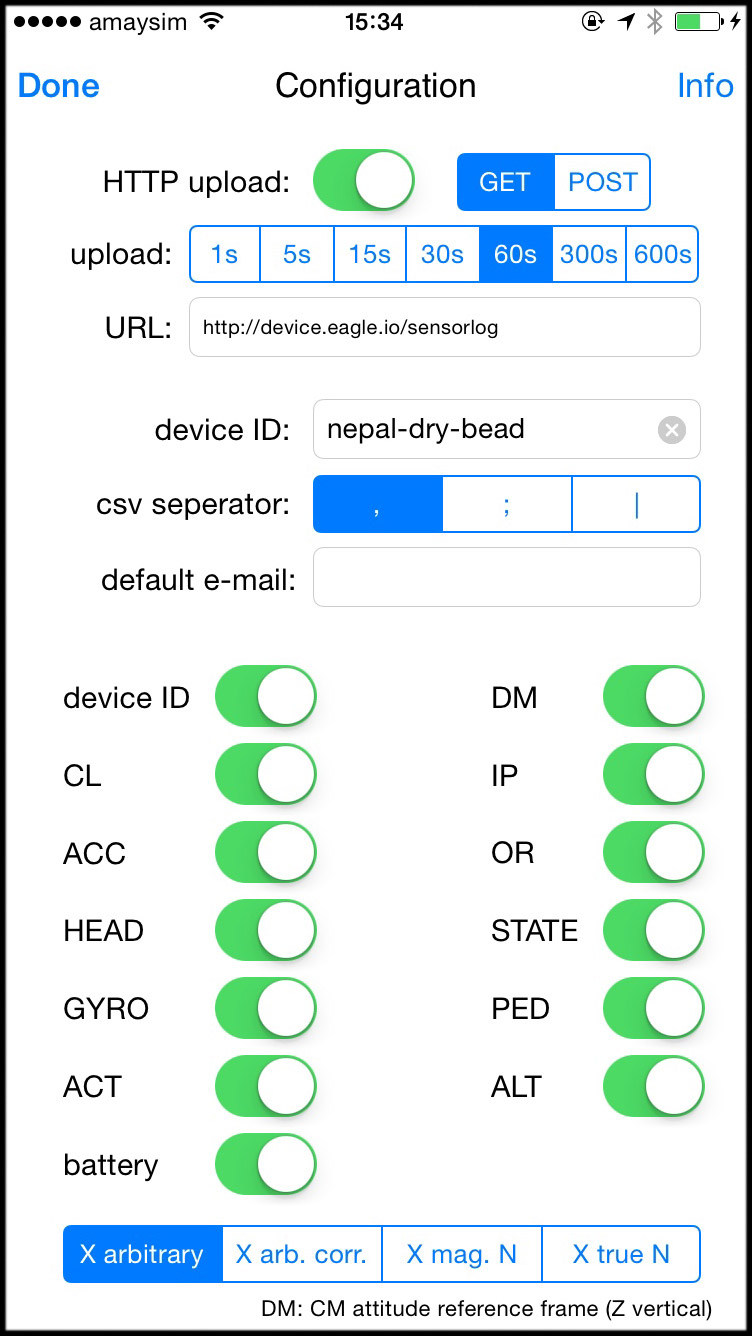
The following settings should be assigned:
- HTTP upload
- Enabled. Select GET or POST
- upload
- Set the upload frequency from 5s - 60s
- URL
- http://device.eagle.io/sensorlog
- device ID
- Use the unique Device Id generated during Data Source creation. eg. nepal-dry-bead
- csv seperator
- Comma ‘,’
- Sensors
- Enabled the sensors you wish to log. The selected sensors will be automatically created as parameters on initial data acquisition.
Note
Use the Events view with the detail level set to Debug for reviewing communication history and diagnosing configuration issues.