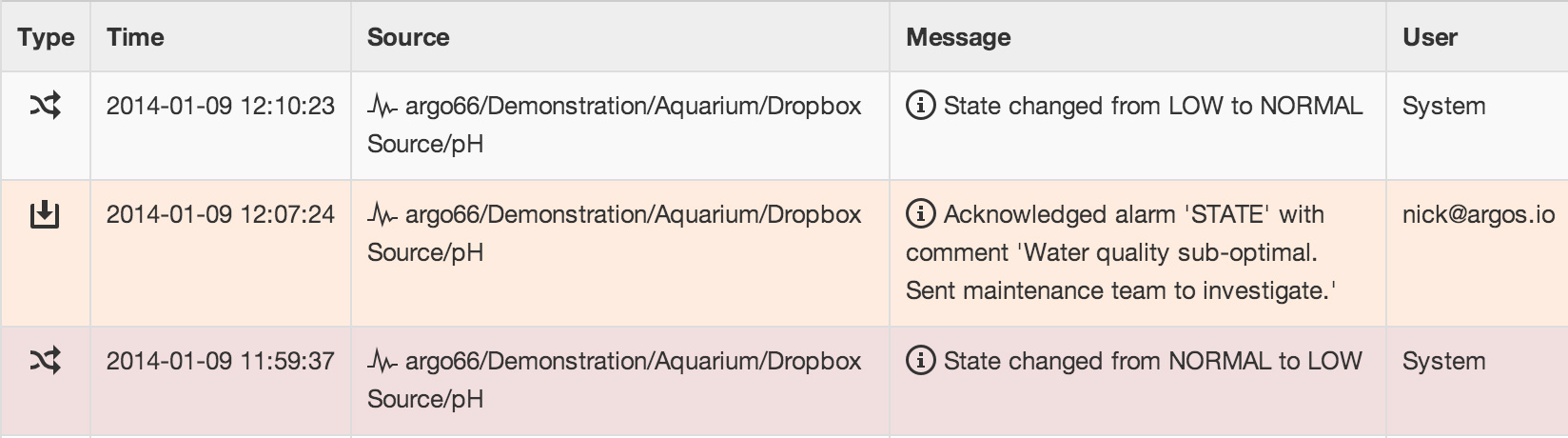Alarms¶
An alarm is an indication of an abnormal condition or problem detected by the system. Alarms are always associated with Nodes and are visually indicated throughout the interface using specific color coding. When an alarm is raised, you should typically acknowledge it so that other users do not attempt to investigate the same alarm condition.
Types of Alarms¶
There are different types of alarms which apply to specific Nodes. Notifications can optionally be configured for Alarms and require a Category to be selected. The notification drop down is used to specify when notifications should be sent - when the alarm is raised and/or cleared. Learn more about configuring nodes.
Communications Alarm¶
Communications Alarms are specific to Sources and are triggered (if enabled) when communications to the Source has failed. If the communications attempt is not successful during a user acquisition or scheduled collection it will start retrying the communications at the frequency and duration set in the Source Retry attempts and Retry delay connection properties. Once failed, communications will not be attempted until the next user acquisition or scheduled Collection interval.
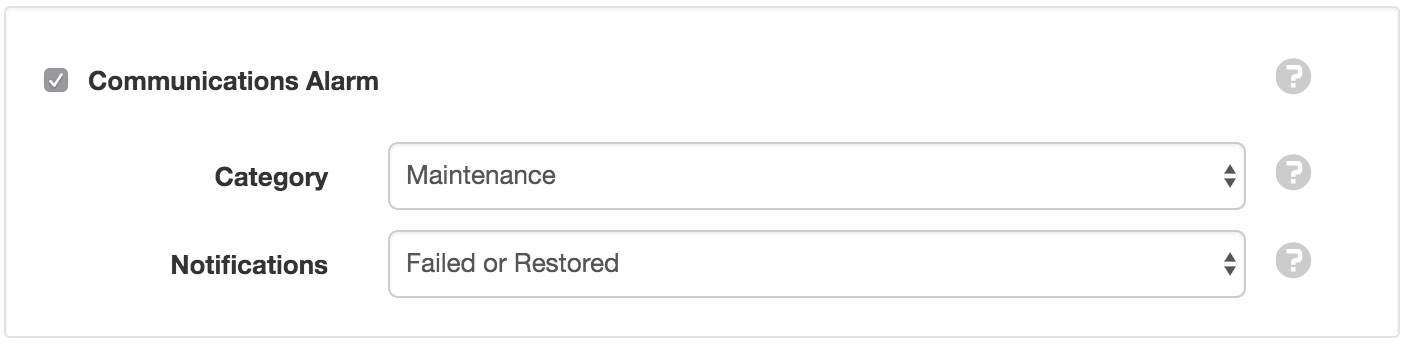
Configuration Alarm¶
Configuration Alarms are specific to data logger Data Sources and are triggered (if enabled) when an error is encountered when applying the user-selected configuration file(s).
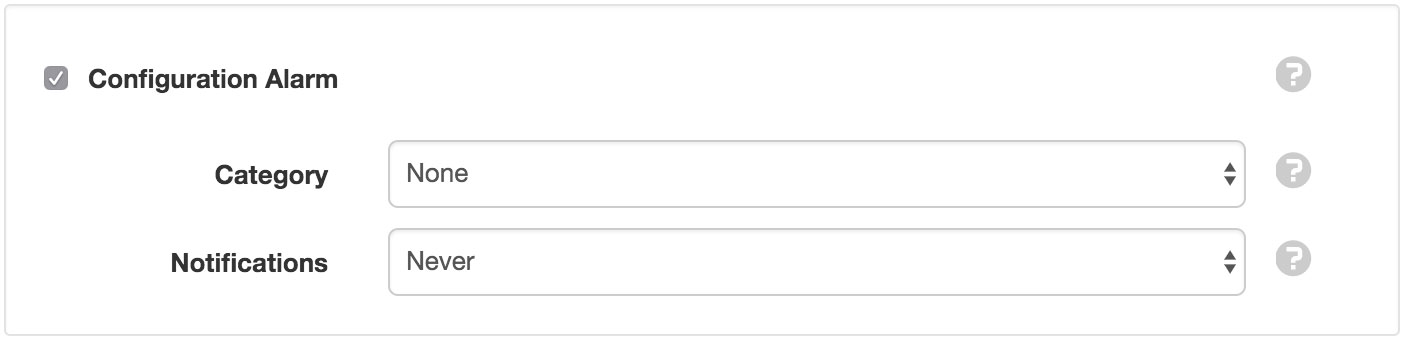
Control Alarm¶
Control Alarms are specific to Control Parameters and are triggered (if enabled) when a control operation has failed for any reason other than a communications failure.
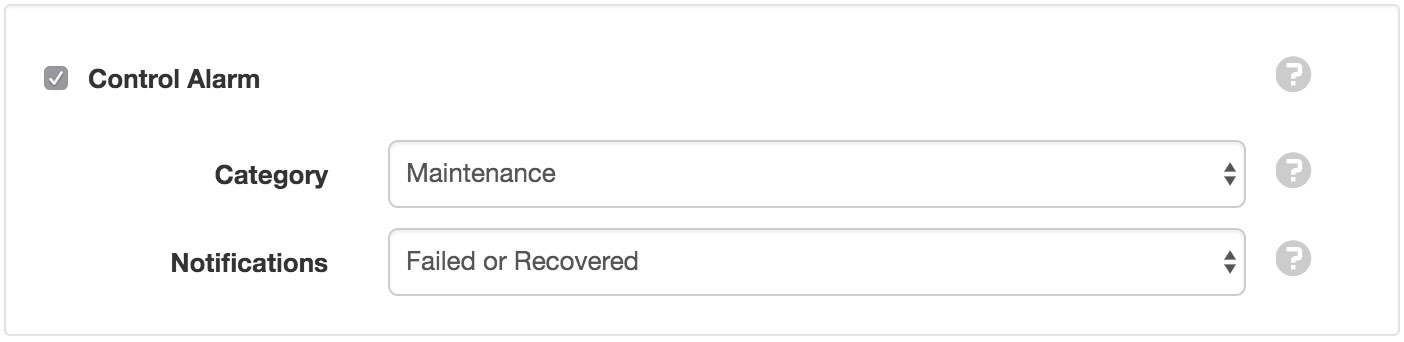
Data Alarm¶
Data Alarms are specific to Sources and are triggered (if enabled) when an issue is detected with the historic data being ingested. Optionally specify an Exclude before and Exclude after time to reject (and raise an alarm) when records outside this range are detected.
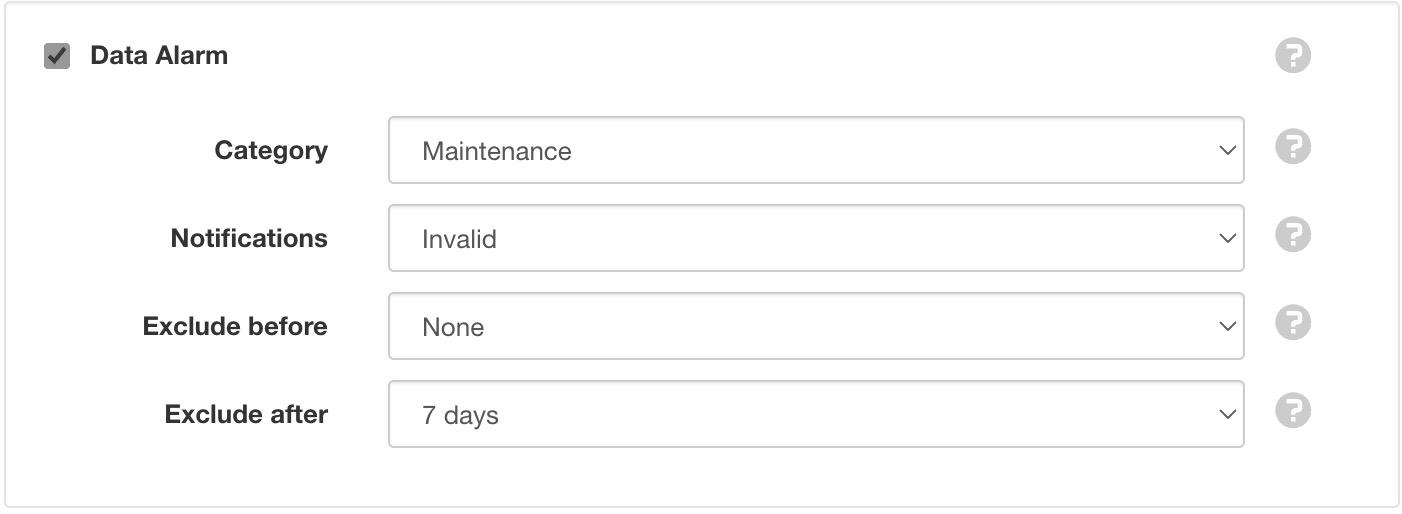
Outdated Alarm¶
Outdated Alarms are specific to Sources and are triggered (if enabled) when no new data has been received by the Source after the specified Maximum timeout. Outdated alarms usually indicate a problem with the device or data transmission.
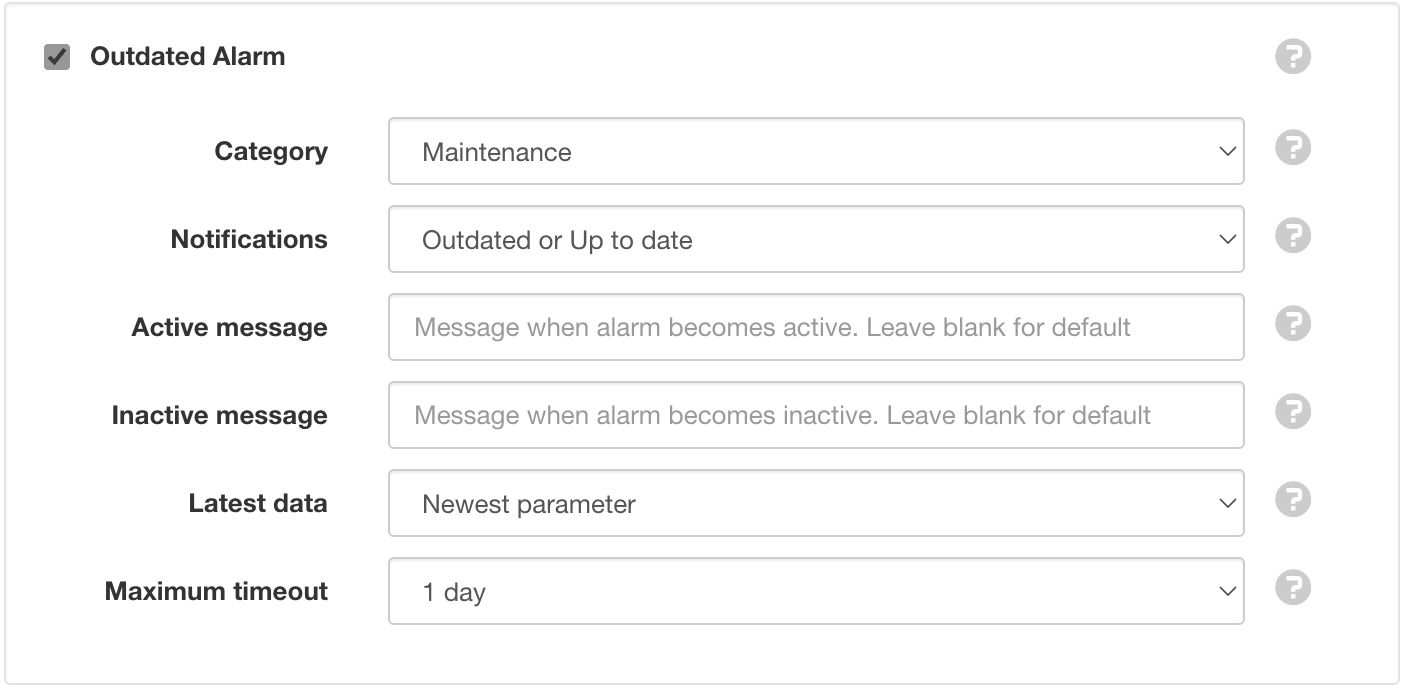
The message can be customised and may contain expressions. Leave blank for a default message that includes the time since last successful collection.
Overload Alarm¶
Overload Alarms are specific to Sources and are triggered when a Source has exceeded the allowable limits:
- Attachment Source
- Maximum of 150 files received per Attachment Source per day.
- Data Source
- Acquisition and storage of up to 20000 records per Data Source per day. Refer to Historic Data Limits for more information.
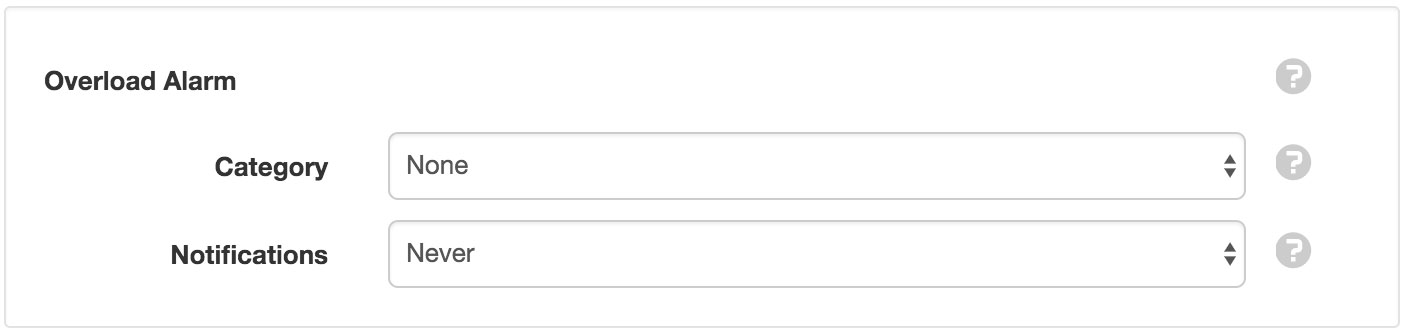
Process Alarm¶
Process Alarms are specific to Processor Sources and Process Parameters. The alarm is triggered (if enabled) when execution of the user-defined process logic fails.
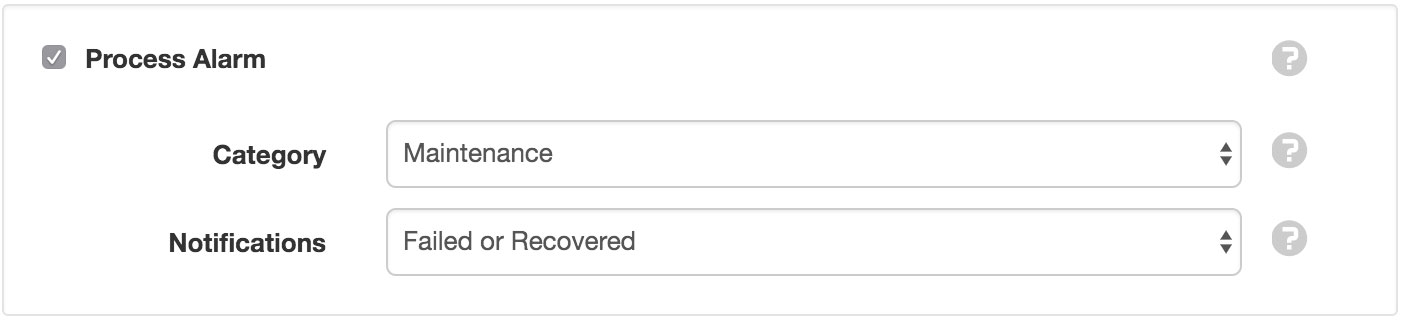
Quality Alarm¶
Quality Alarms are specific to Parameters and Locations and are triggered (if enabled) when an acquired data point quality code matches one of the specified quality types.

State Alarm¶
State Alarms are defined in the state configuration for individual Parameter Nodes. Each State can have individual alarm and notification criteria.
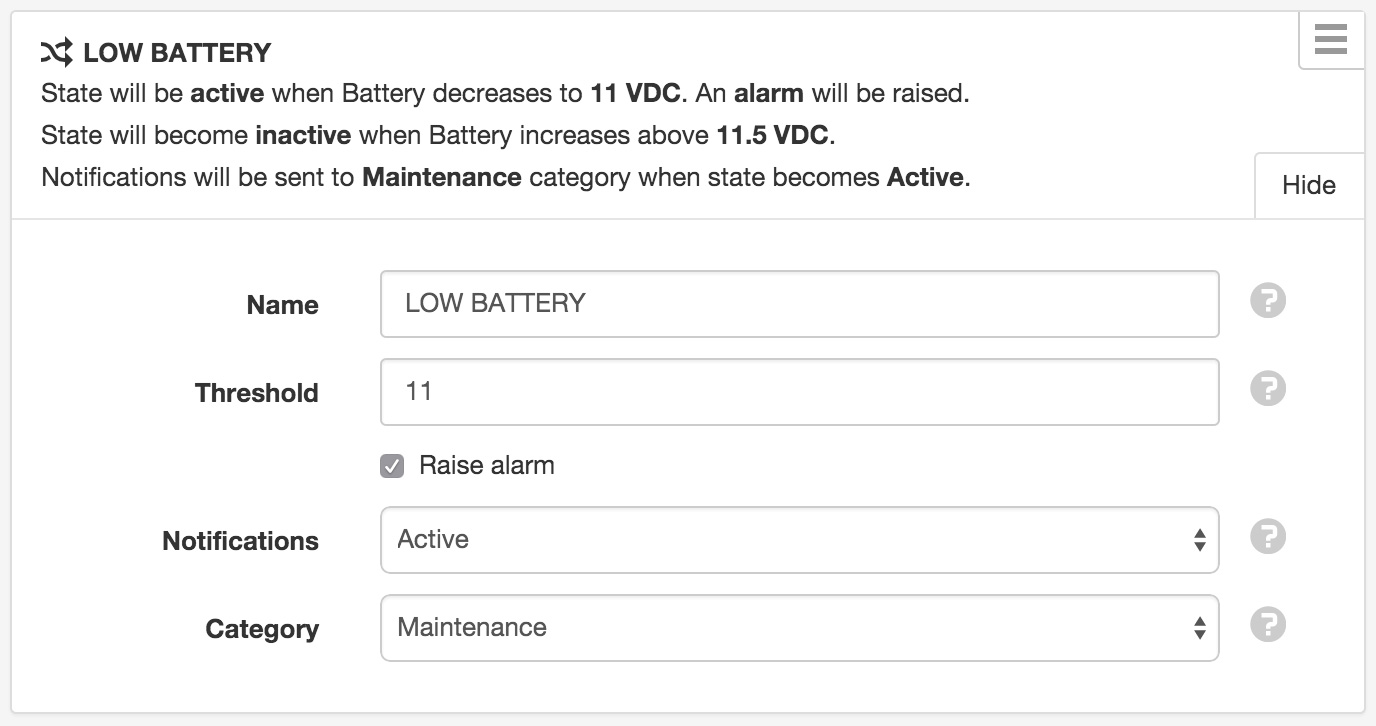
Alarm Indicators¶
Alarms are always shown in RED. When an alarm has been Acknowledged it will be shown in ORANGE. When the Alarm is Cleared (when the condition or problem has returned to normal, or when the user has manually cleared the alarm) the Node or Content is displayed with its normal color. See below for an example of alarm content.
Workspaces Tree¶
Alarms are shown in the Workspaces Tree as numbers indicating the total count of unacknowledged alarms on or within the Node. Expanding the Nodes will show the individual alarm counts next to each contained Node.

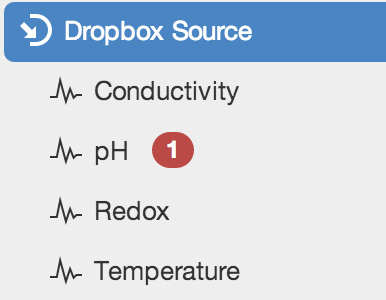
List View¶
List View has an Alarm Icon which can be clicked or touched to reveal the Alarm Panel. The Alarm Panel displays a quick list of the currently active or acknowledged alarms for the corresponding Node.
Active Alarm

Acknowledged Alarm

Alarm Panel accessible from List View
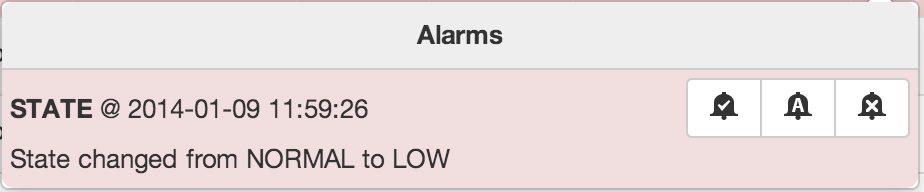
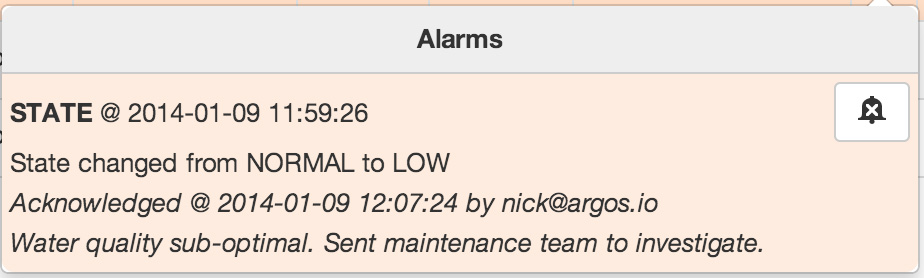
Map View¶
Map View applies the alarm color variations to the Location markers, temporarily overwriting the default marker color.
Active Alarm

Acknowledged Alarm

Alarm Operations¶
Alarm operations are accessible from the Node and View context menus, List View toolbar and Alarms Panel (accessible from List View). The following alarm operations are available:
Acknowledge¶
Acknowledge an alarm so other users do not attempt to investigate the same alarm condition. Requires acknowledge alarms permission.
Acknowledge with comment¶
Acknowledge an alarm and include a comment to indicate the cause or the action that is being taken to resolve the issue.
The acknowledge alarms dialog will be displayed and you will be prompted to enter a comment for the acknowledgement. Requires acknowledge alarms permission.
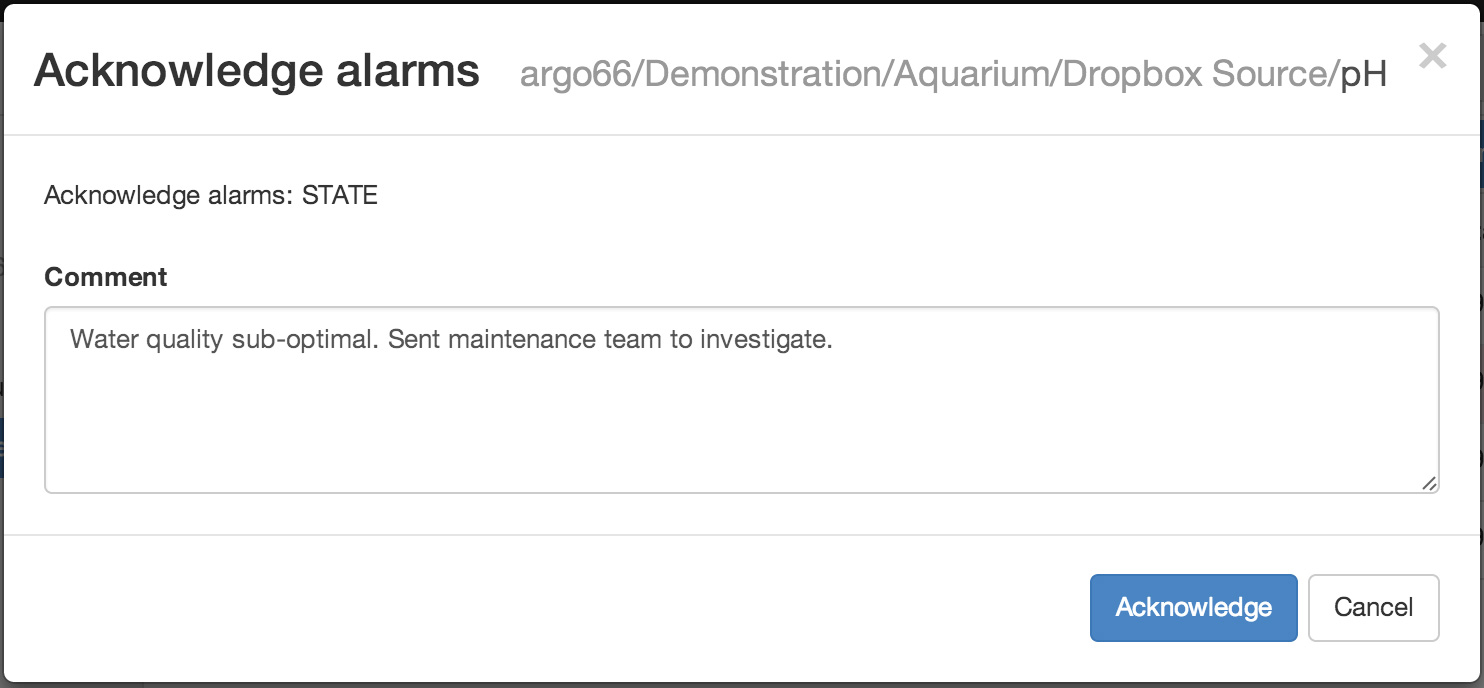
Clear alarm¶
Clear alarms to reset any active or acknowledged alarms on the Node. Alarms are automatically cleared by the system when the condition or problem has returned to normal. You should only clear alarms if you have changed the alarm configuration for the Node after the alarm has occurred, otherwise there will no longer be any visual indication that the Node is in an abnormal condition until the alarm is raised again.
Requires edit states and alarms permission.
Alarm History¶
Use the Events View with the Alarm Filter enabled to review all Alarm events that have occurred for the Selected Node. Events are logged when an Alarm is raised (becomes active), Acknowledged and Cleared. All information including time, comments and user are logged with the event.