OTT netDL¶
The OTT netDL 500 and netDL 1000 data loggers can be configured to send data to eagle.io in a few easy steps.

Source configuration¶
- Create a Data Source and select Data logger as the Source Type. Choose OTT netDL from the list and click Next.
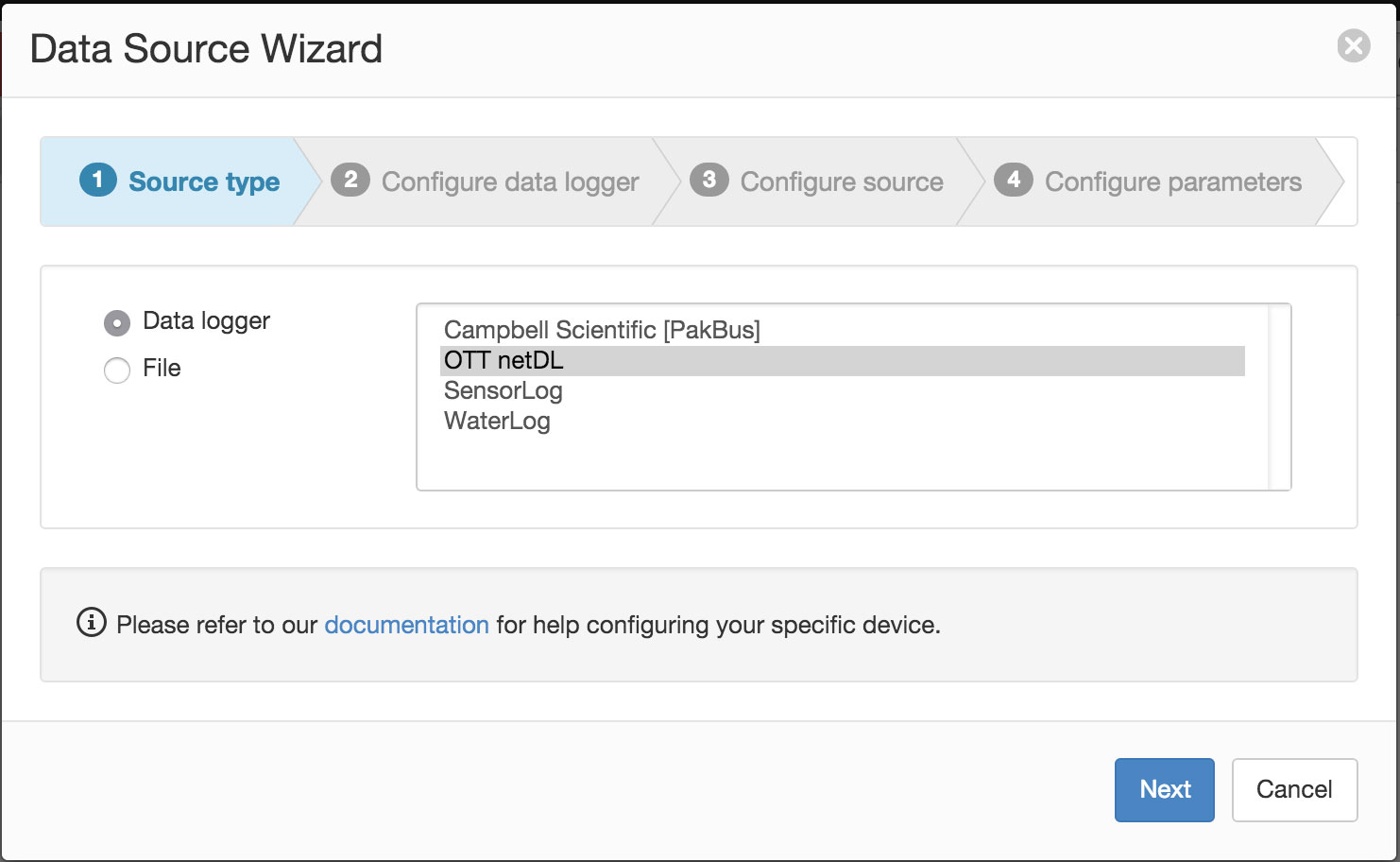
- Select the data logger Model and specify the number of channels/sensors configured in the logger (this can be changed later). Click Next.
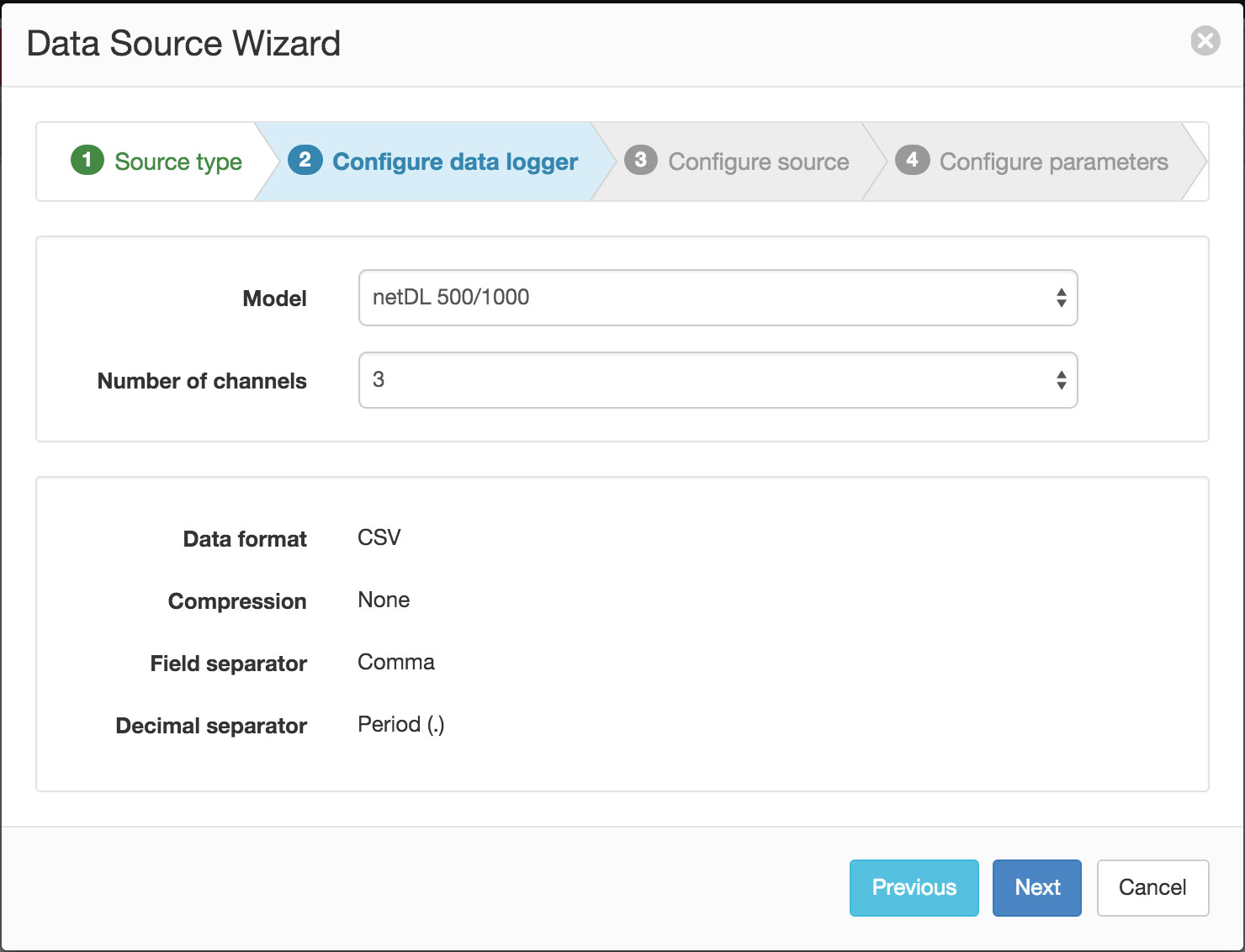
- Select Upload data to ftp.eagle.io as the transport type. A unique Ftp user account will be automatically generated per Data Source. You can optionally specify a password to be used by the logger for additional security. Select the timezone of the logger’s clock and click Next.
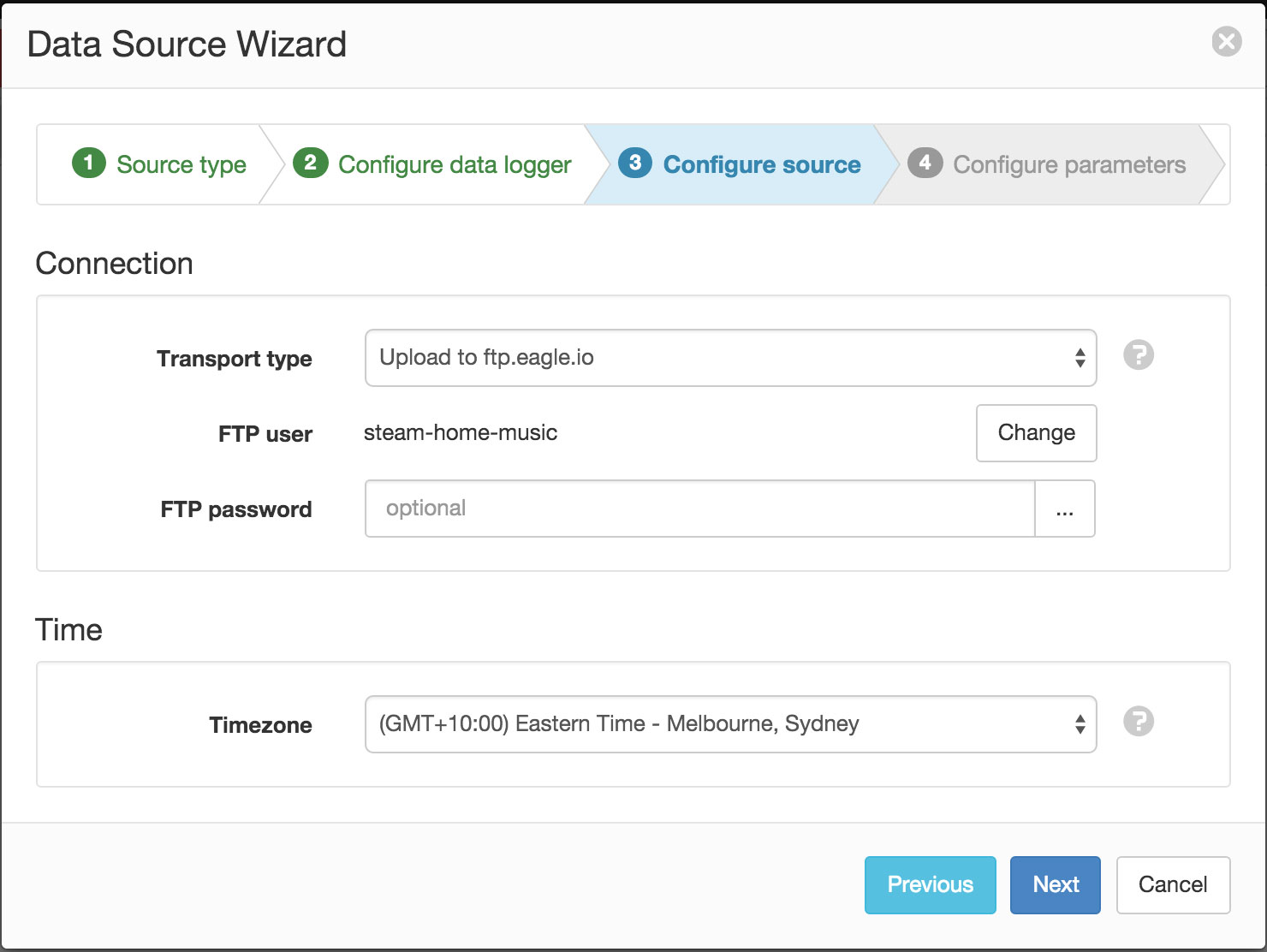
- Specify the channel Id and name of each parameter (with optional units) you would like to collect from the logger. Uncheck any series you do not want to create as parameters. In the example below, the logger will have channel ‘0810’ configured as ‘U Supply’. Click Finish to complete the setup.
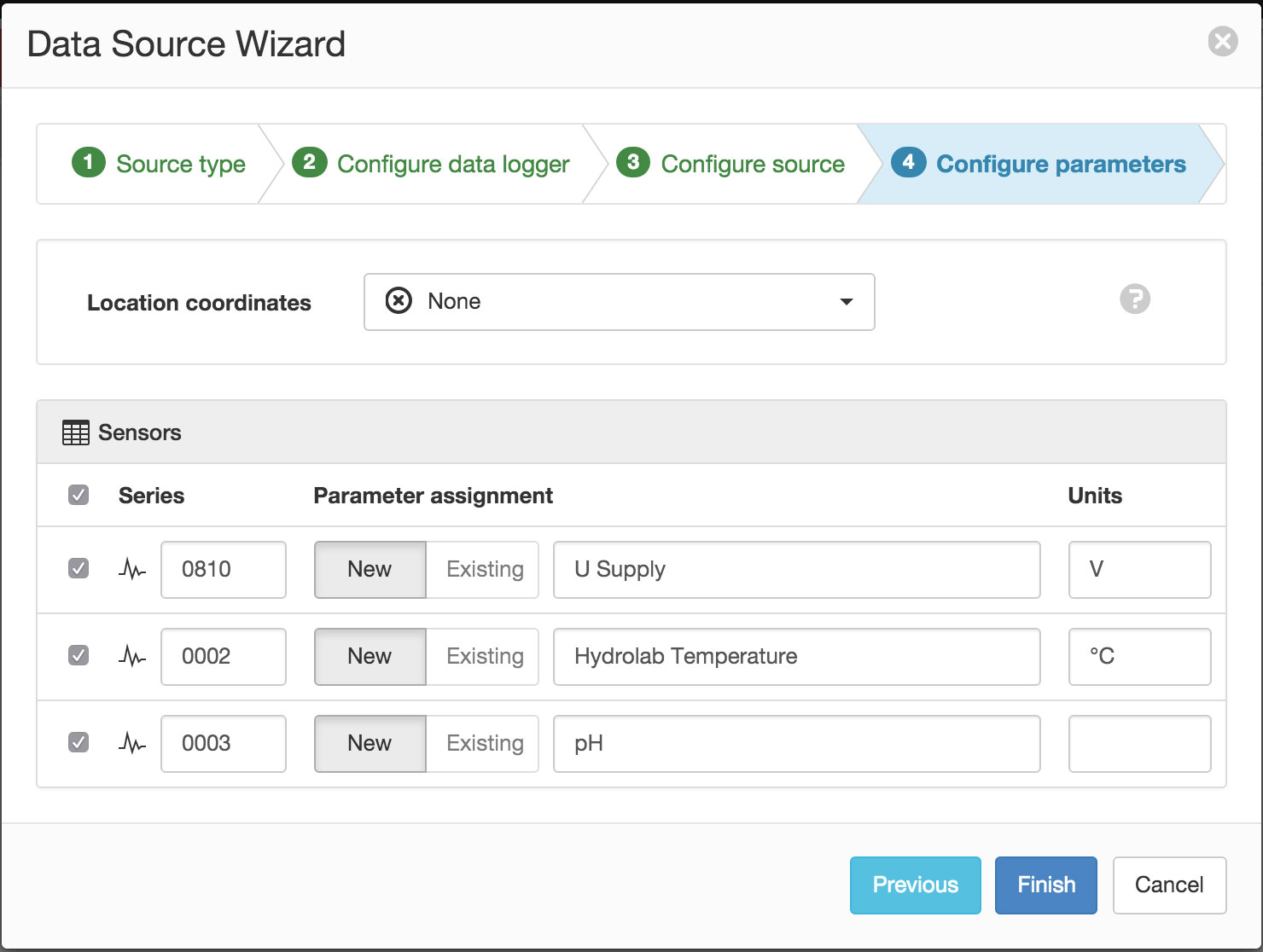
Note
You can reconfigure the series and parameter assignment from the Data Source properties dialog after creation.
Device settings¶
Use the OTT Data Logger Operating Program to configure the netDL logger for communication with eagle.io. Refer to your OTT netDL user manual for connection instructions.
- Create a new Server and specify the Type as FTP.
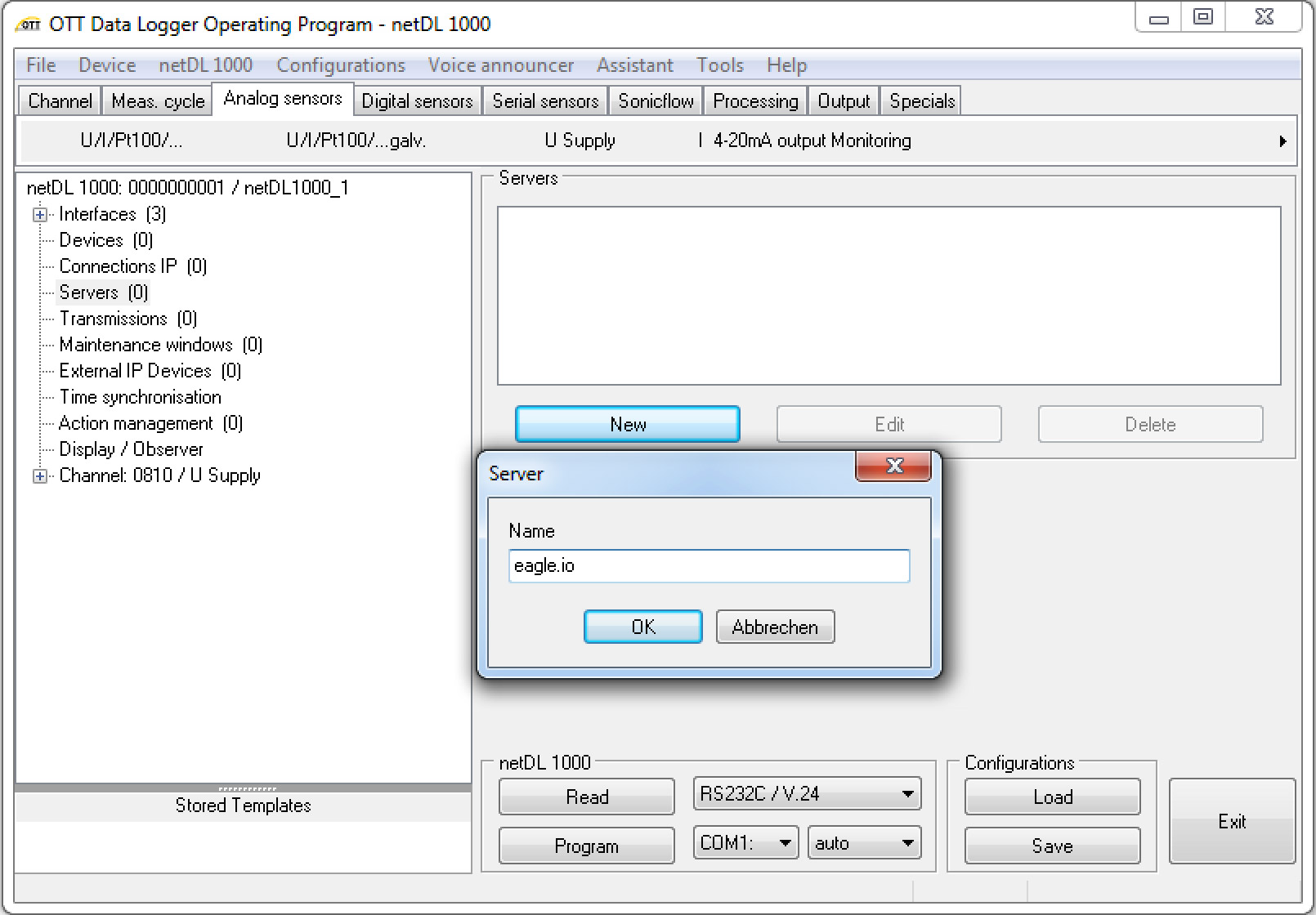
- Change to the FTP tab.
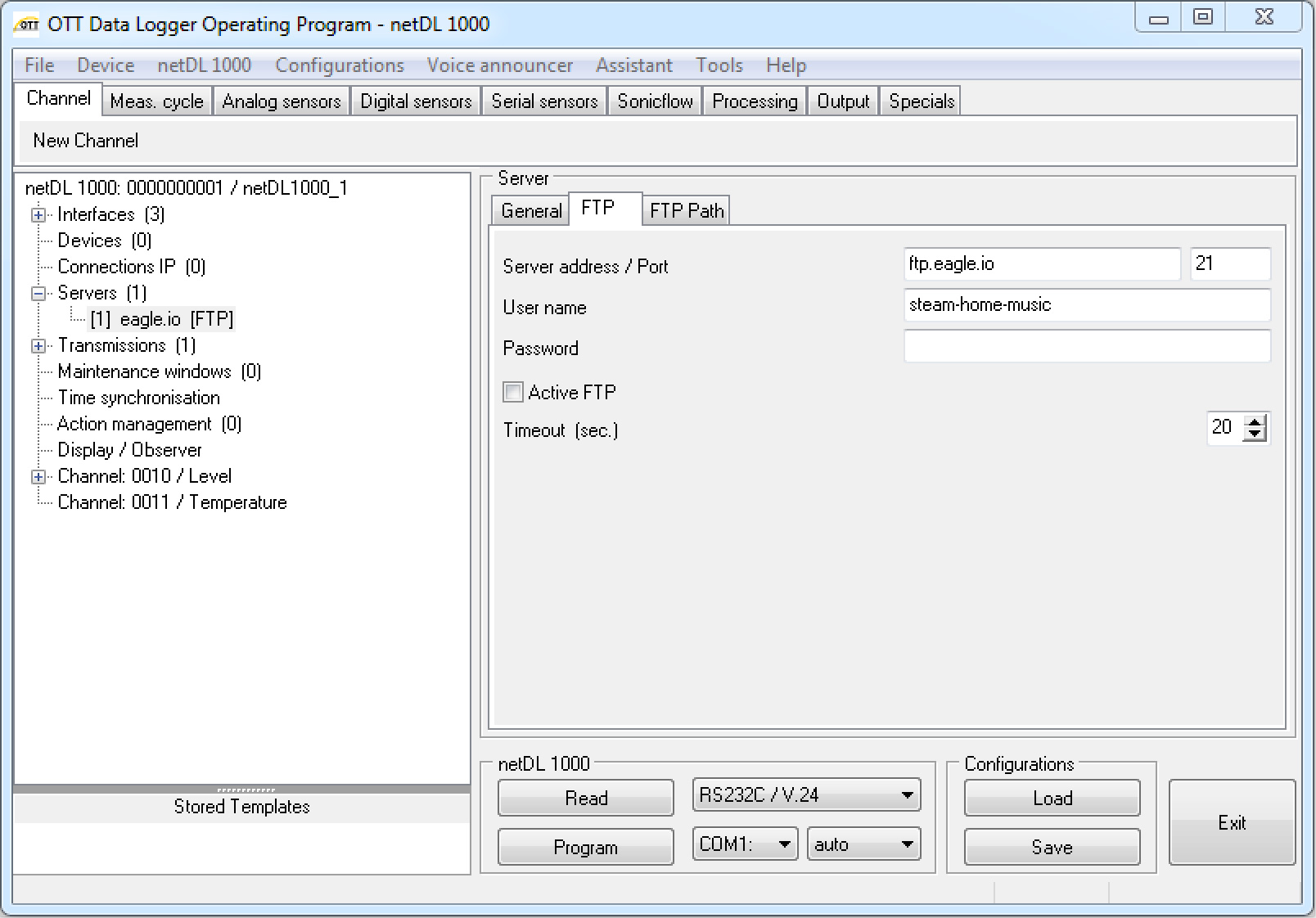
The following FTP settings should be assigned:
- Server address
- ftp.eagle.io
- Port
- 21
- User name
- Use the unique FTP user generated during Data Source creation.
- Password
- Use the password you assigned during Data Source creation (or leave blank for none).
- FTP Path
- Leave blank
- Create a new Transmission and select Transmission Internet as the type.
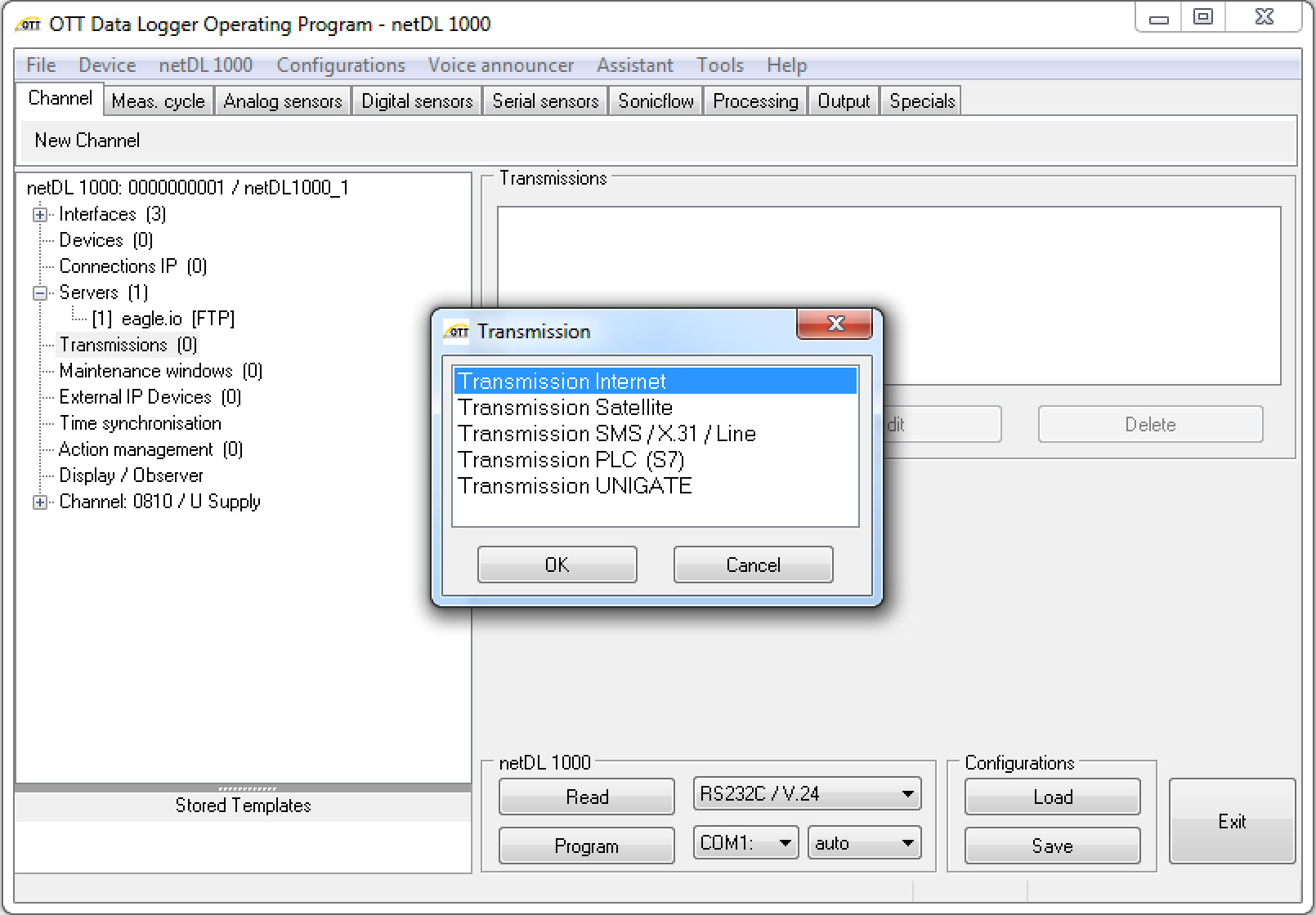
- Configure the Server 1 option to use the newly created Server. ie. eagle.io
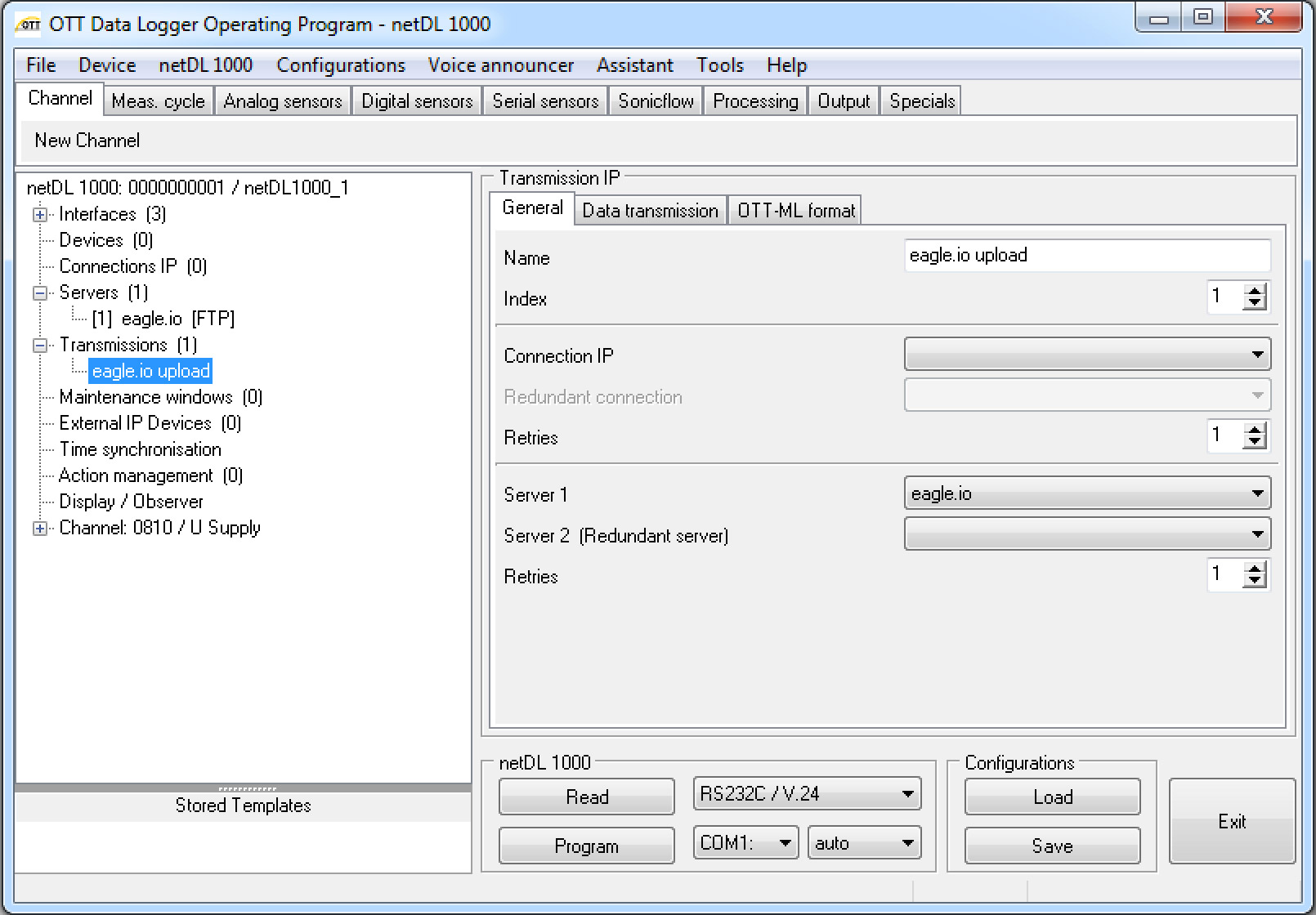
- Change to the Data Transmission tab and specify the Cycle Standard which sets the frequency of uploads (eg. 15min). Set the Data format to CSV with no compression. Select Comma as the Field separator and Period (.) as the Decimal separator.
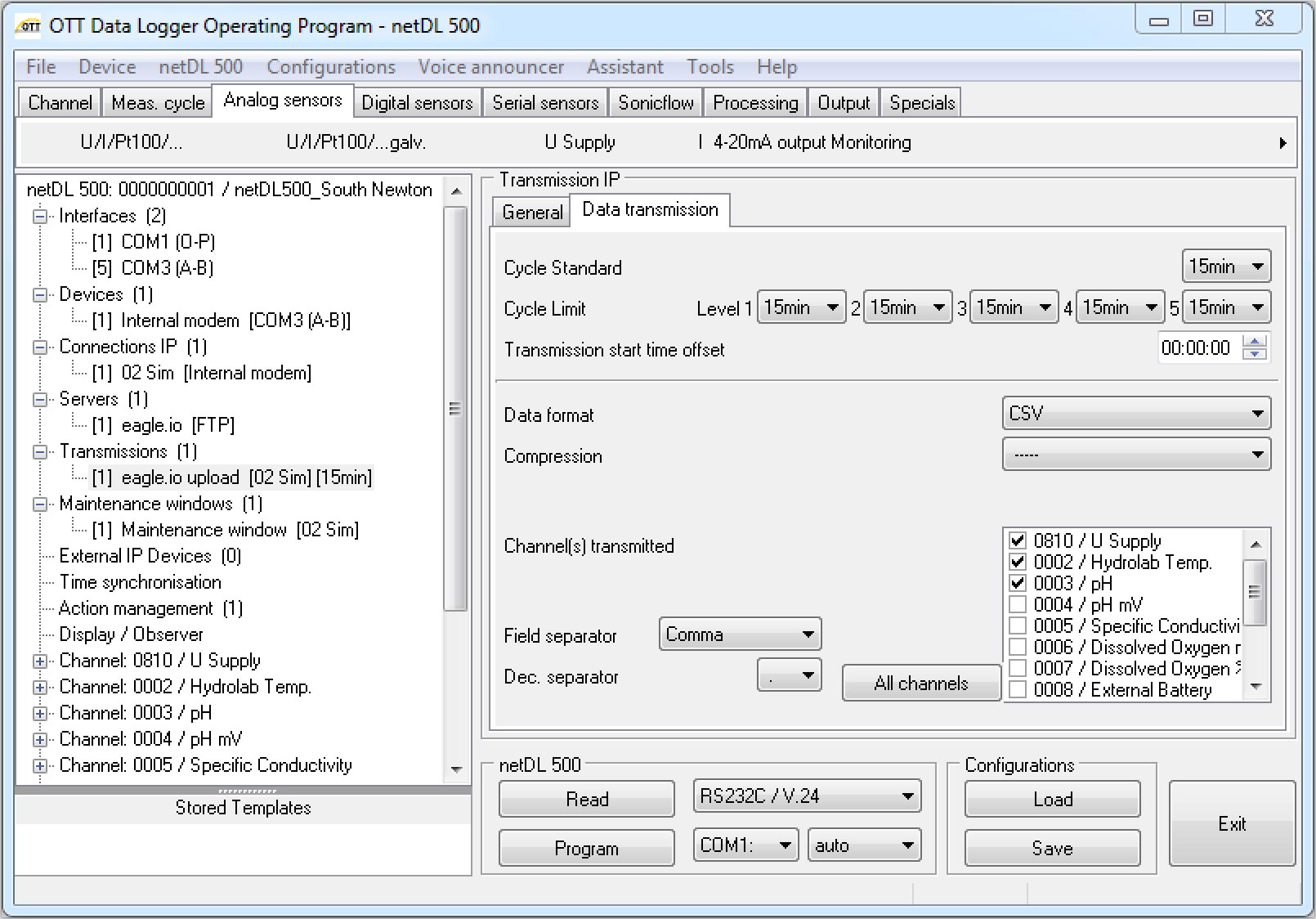
- Tick all the channels you would like to transmit to eagle.io (or select the All channels option) and save the configuration to the data logger.
Note
Use the Events view with the detail level set to Debug for reviewing communication history and diagnosing configuration issues.