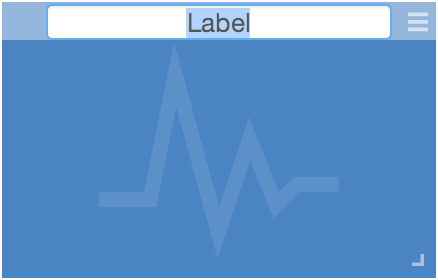Dashboard¶
Dashboards allow users to create customized views of their data in visually appealing layouts using animated gauges, charts, lists, maps and other graphical controls.
Dashboards contain user configurable tiles which can be linked to Nodes to display your important data in real-time with live updates. Tile layout is automatically adjusted on mobile devices.
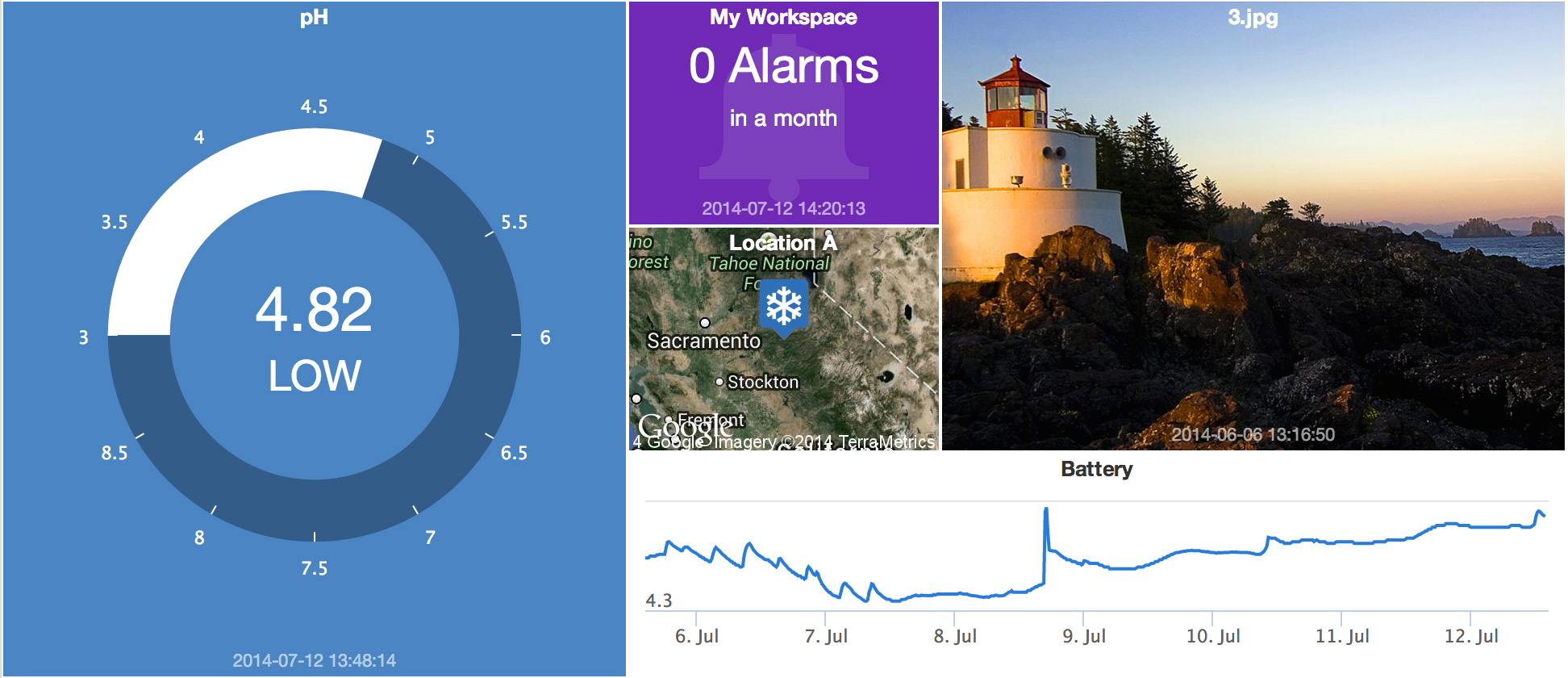
Add tile¶
Click the Add tile button from the Toolbar to open the Tile library. Select the type of Tile you would like to add from the presets or click cancel to close the dialog.
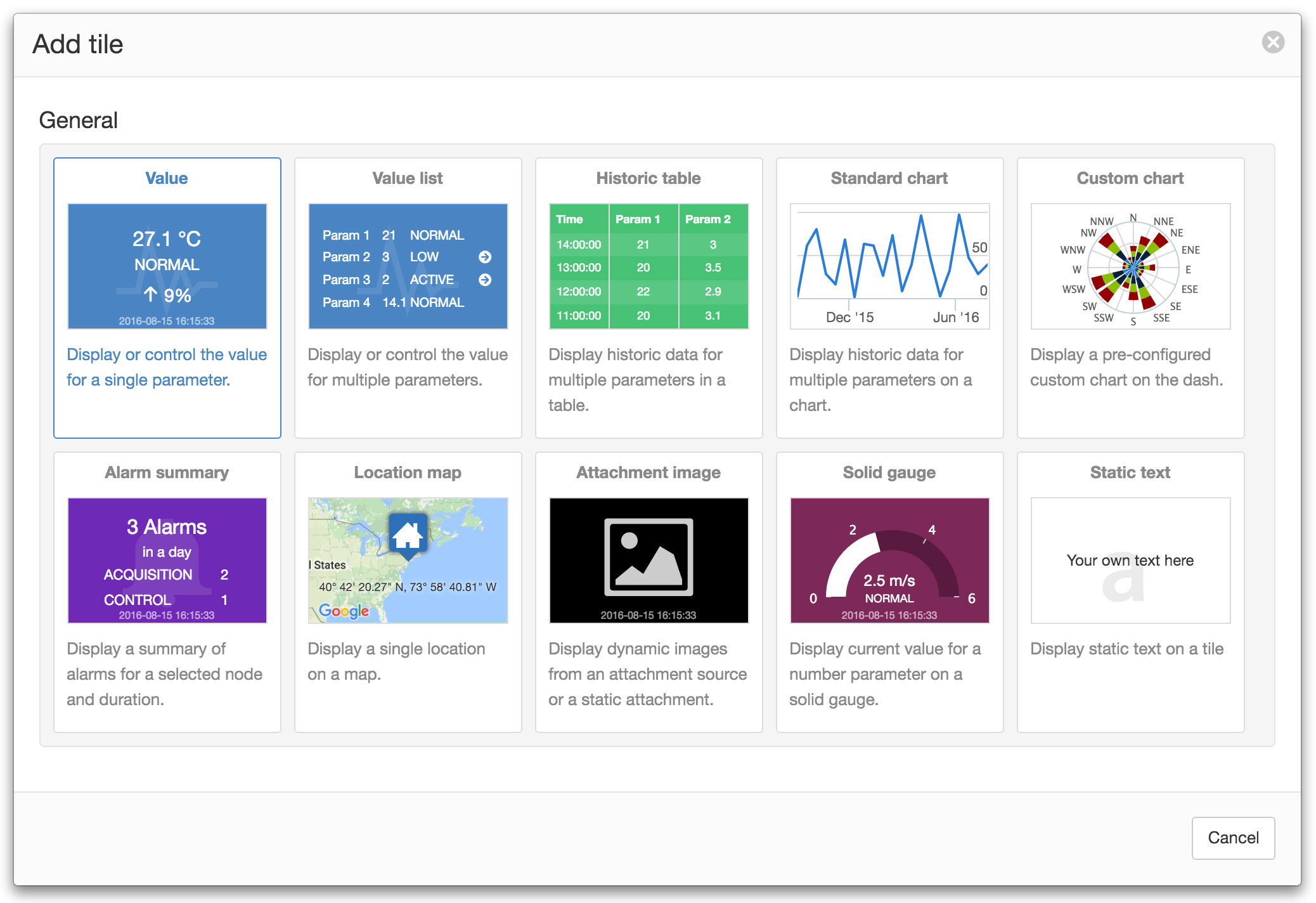
Tile operations¶
Moving the mouse over or touching a tile will show the title bar and menu button to users with Configure permission.
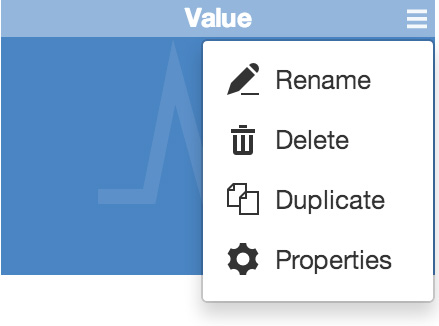
Reposition¶
Click or Touch, hold and drag the title bar to reposition the Tile on the Dashboard. Tile layout is automatically adjusted to suit the display device and tiles are always ordered in rows starting from the top left to bottom right of the screen. Requires Configure permission. Note: Reposition operation not available on small screen touch devices (width <820px).
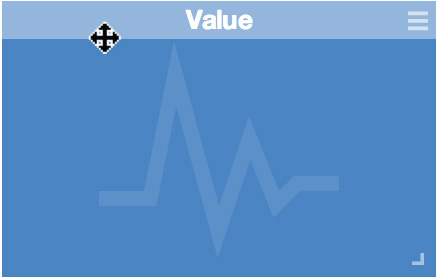
Resize¶
Click or Touch, hold and drag the resize handle to adjust the width and height of the Tile. Requires Configure permission. Note: Resize operation not available on small screen touch devices (width <820px).
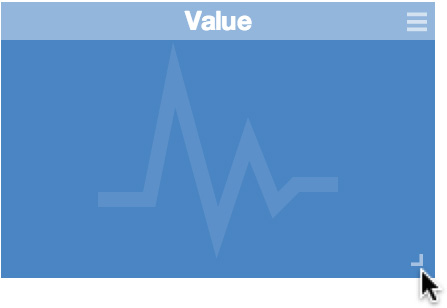
Properties¶
Configure the Tile properties to change General display settings and Links.
General¶
The general section allows you to configure layout and display options for the Tile. Certain types of Tiles have specific options. For example the Historic Chart tile includes Period and Zoom settings while most other Tiles have selectable color styles and alarm options.
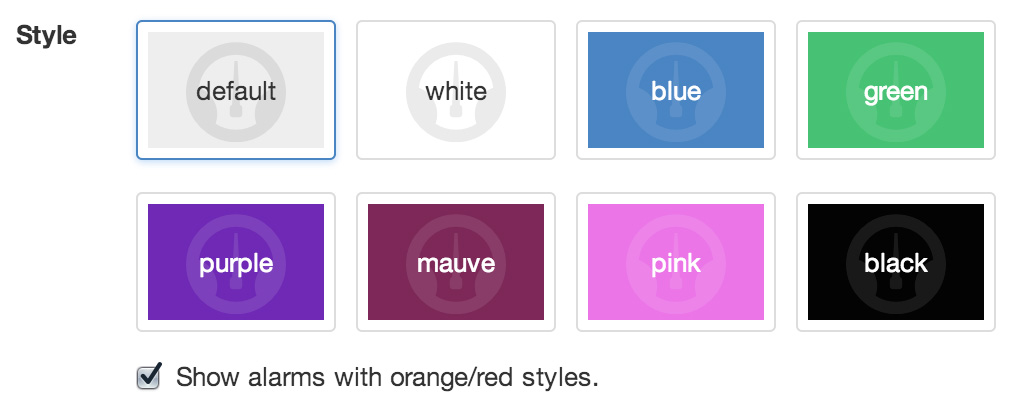
Links¶
Links assign Nodes in the Workspaces Tree to Tiles so the corresponding data can be displayed and updated live. Each type of Tile may enforce specific Link requirements. For example the Location map tile can only be linked to a single Location Node. Some tiles allow for multiple links to be assigned.
Click the Edit button to show and modify the configuration for each link. Use the Add link button to display the Workspaces Tree and select a new Node to link. Links can be removed via the dropdown menu (accessible by clicking the menu button on the top-right corner of the link item).
Dashboard tiles can not have links to Nodes in different Workspace and currently do not support the same nodes being linked more than once to the same tile.
Drag and drop links in the list to change their display order on the tile.
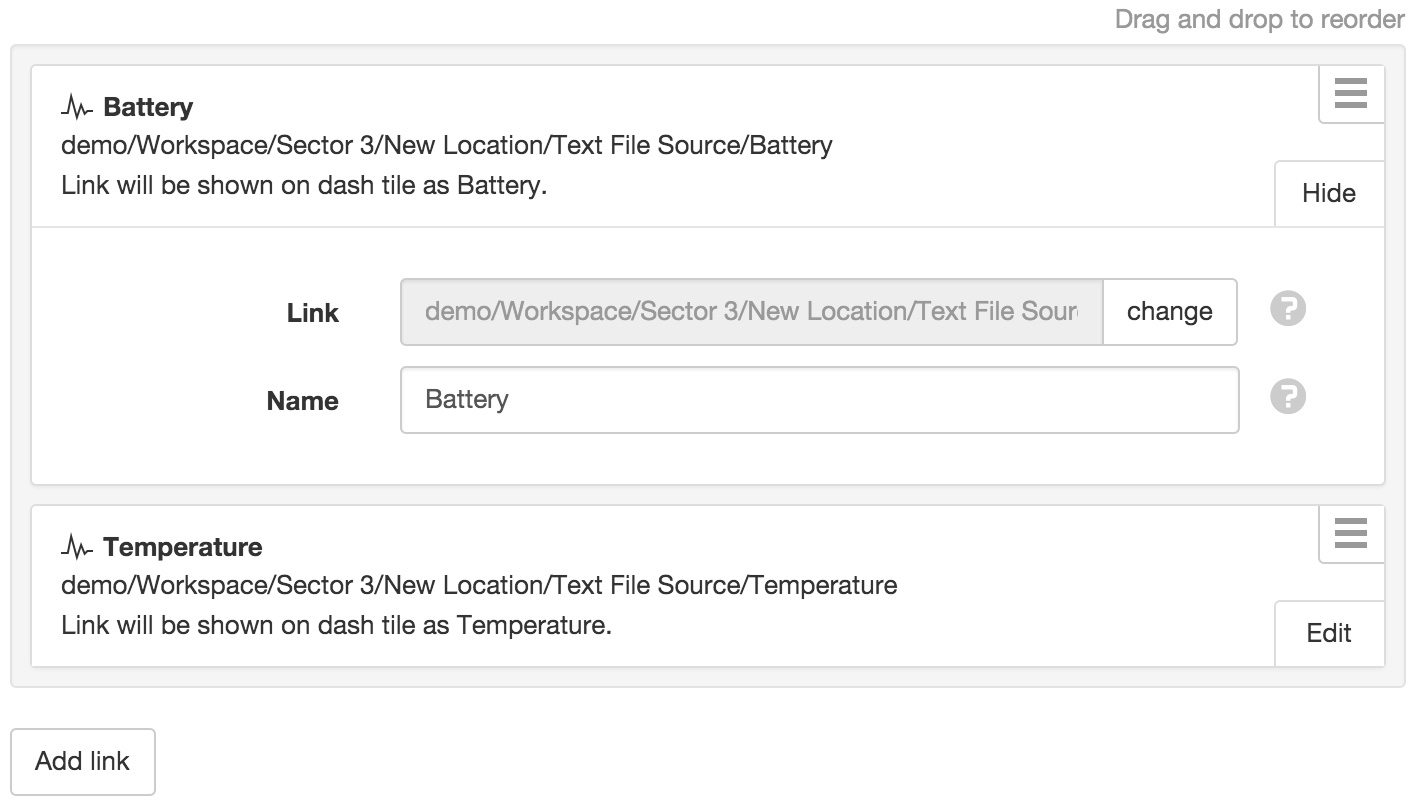
Security¶
The Security section displays a list of all users and groups that have access to the Node. Users with security permission can restrict user and group access to the node and its descendants by assign the No Access role.
New users and groups must be added via the Workspace Security section.
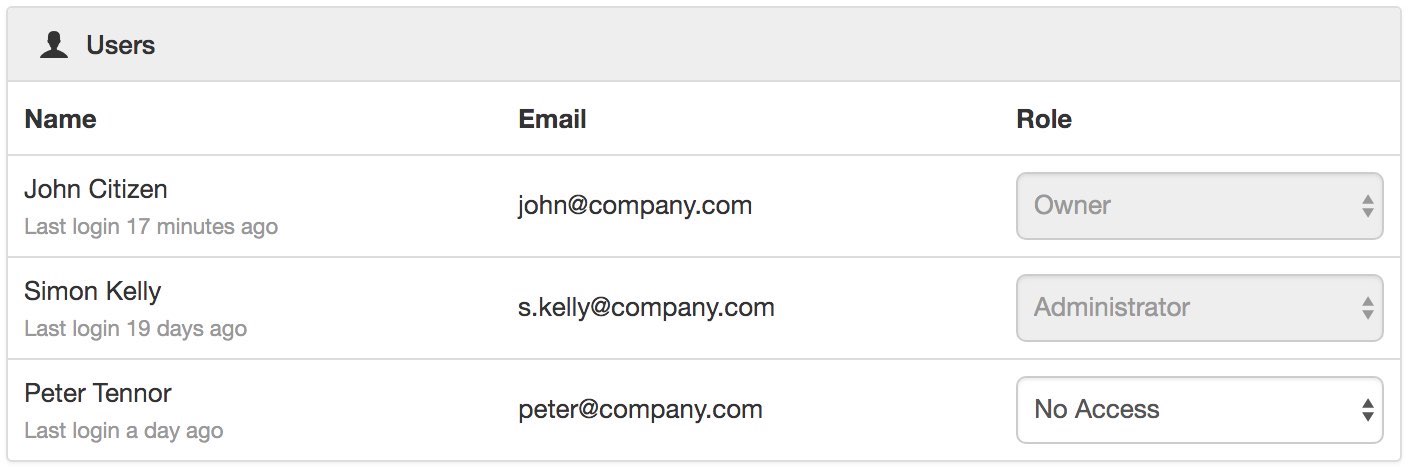

Note
The Account Owner, Administrators or Workspace users/groups that have been assigned a Workspace role with the configure permission can not be assigned the No Access role.
Public access¶
Enabling public access allows anyone to view the node (attachment, chart, dash, report or historic data) using the generated URL.
You can also embed charts and dashboards into your own website with basic HTML. Select Copy embed HTML from the URL dropdown menu for a generic code snippet (you will need to paste this in to your website). You can also revoke and replace the automatically assigned URL by selecting the Generate new URL option in the menu.
Use the available options to customize the URL based on your display preferences. These options are transient and you can use multiple variations of the URL at the same time.
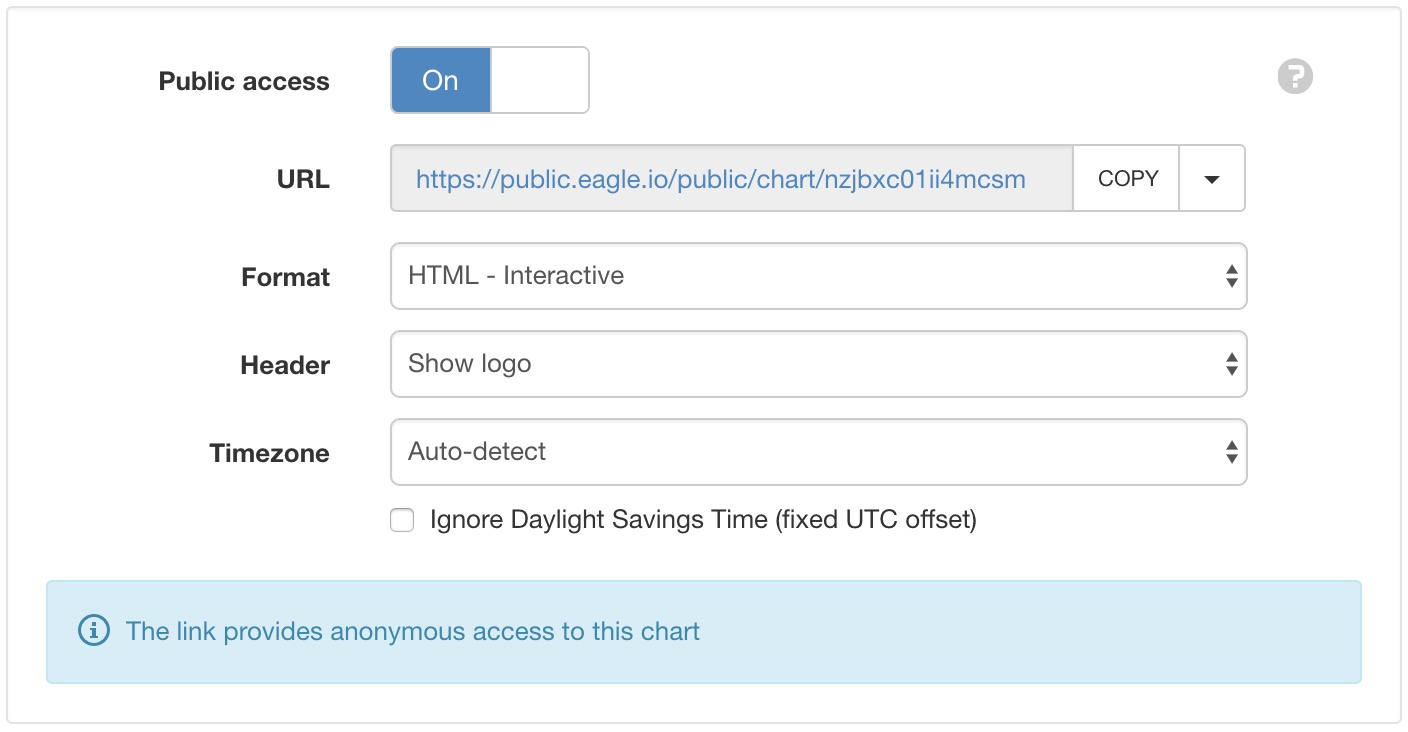
Note
This feature is not included in Starter accounts.
Drag and Drop Links¶
Nodes can be dragged with a mouse directly from the Workspaces Tree and dropped onto applicable Tiles (indicated with drop-accept and drop-blocked mouse cursor icons).
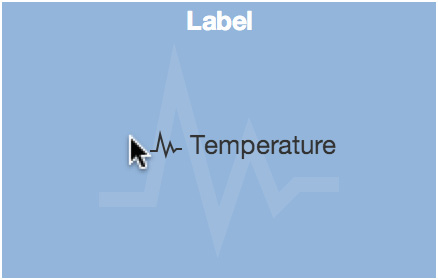
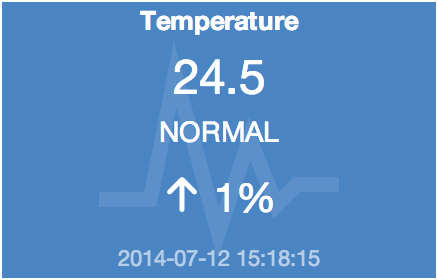
Copy/Paste Dashboards¶
Copy/Paste operations can be performed from the Workspaces Tree to quickly duplicate one or more dashboards. Links are automatically re-assigned to corresponding Nodes relative to the Dashboard if they exists at the destination. ie. You can copy/paste complete Locations containing Dashboards without manually re-assigning all Links.
Move Dashboards¶
Moving a Dashboard within a Workspace will keep existing links. Moving a Dashboard between Workspaces will invalidate any Link where the linked node is not available in the destination Workspace.
Link error¶
If a linked Node is removed or not accessible after a copy/paste or move operation then the Tile will display the Link error icon to indicate a problem with one or more Links. Links can be removed or reconfigured from the Links section in the Tile properties dialog.