Security¶
Security allows you to configure Administrators of the account and User roles.
Administrators¶
Administrators have full access to your account including unrestricted access to all Workspaces and most configuration settings for the account. There is no need to explicitly Share a Workspace with any Administrators of the same account. If you would like a user to have restricted access to Workspaces, then do not add them as Administrators. Instead use Workspace Sharing to add them as a User of a Workspace with an assigned role.
Add a new administrators by entering their email addresses and click Add. Separate multiple email addresses with a comma. Remove administrators by clicking the trash icons. Click Save to confirm.
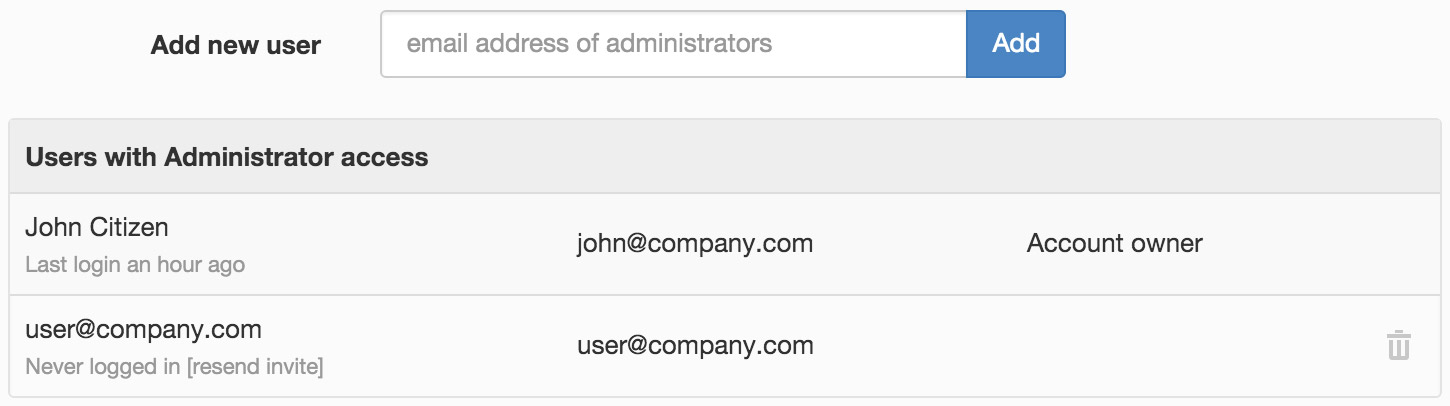
Note
You should only add trusted users as Administrators to keep your account secure.
Groups¶
Groups are used to organize your users and provide a convenient way to manage Workspace access and notifications. To use groups, simply click Add group, assign a unique name and enter the email address of user(s) that you want to include in the group. New users will receive a welcome email with links to setup their user profile and login. A user can be assigned to more than one group.
After saving the newly created group, you can proceed to share workspace access and manage notifications.
You can now add/remove users to the group and they will automatically receive/lose Workspace access and notifications associated with the group.
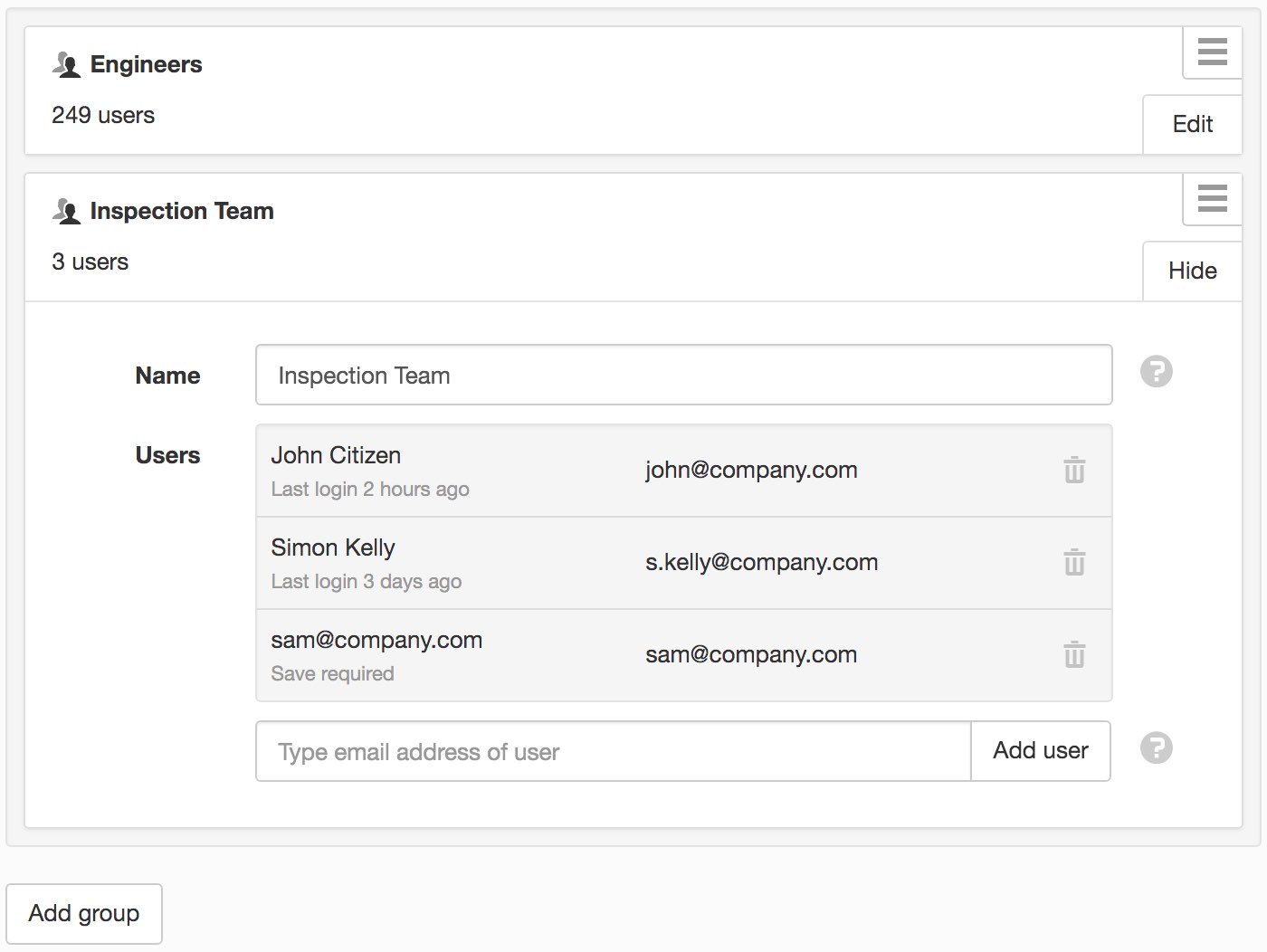
Roles¶
Roles are assigned when Sharing a Workspace to restrict user and group access to certain features. Create unlimited new roles, or change existing role permissions as needed. Removing a role that has been assigned will restrict associated users to View only access.
Default Roles
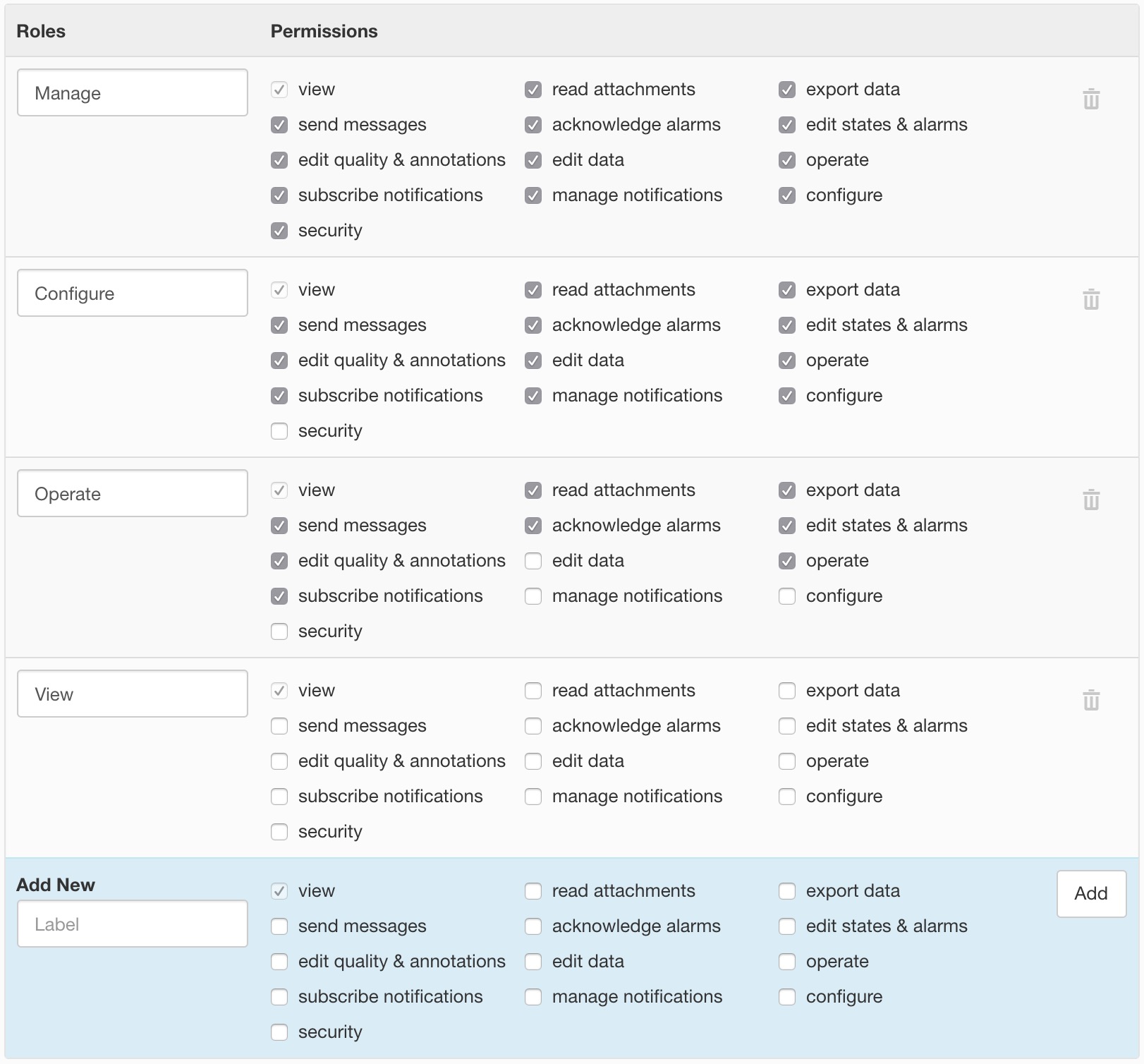
Permissions
- View
- Minimum required permissions to log in and view content.
- Read attachments
- Preview and Download attachments.
- Export data
- Export historic data associated with parameters and locations.
- Send messages
- Send messages to users of the Workspace.
- Acknowledge alarms
- Acknowledge alarms with or without comment.
- Edit states & alarms
- Configure Node states and alarms, or Clear alarms.
- Edit quality & annotations
- Assign quality and annotations to timeseries records.
- Edit data
- Modify or remove timeseries record values.
- Operate
- User can Acquire and Control Datasources and Parameters.
- Subscribe notifications
- Subscribe to Nodes and receive Email and SMS notifications.
- Manage notifications
- Manage user notification subscriptions on behalf of other users.
- Configure
- Create, Modify & Delete Nodes and associated configuration or Upload Attachments.
- Security
- Workspace Sharing and assignment of User Roles.
Note
Security and Sharing changes take effect immediately on save.
API keys¶
API keys are used to authenticate eagle.io HTTP API requests. The API keys section allows you to create, delete or modify the permissions for API keys associated with your user account. You can have multiple API keys active at once.
API resource requests are restricted to the assets within the associated account and are assigned an access level and permission to restrict the actions an API request can perform.
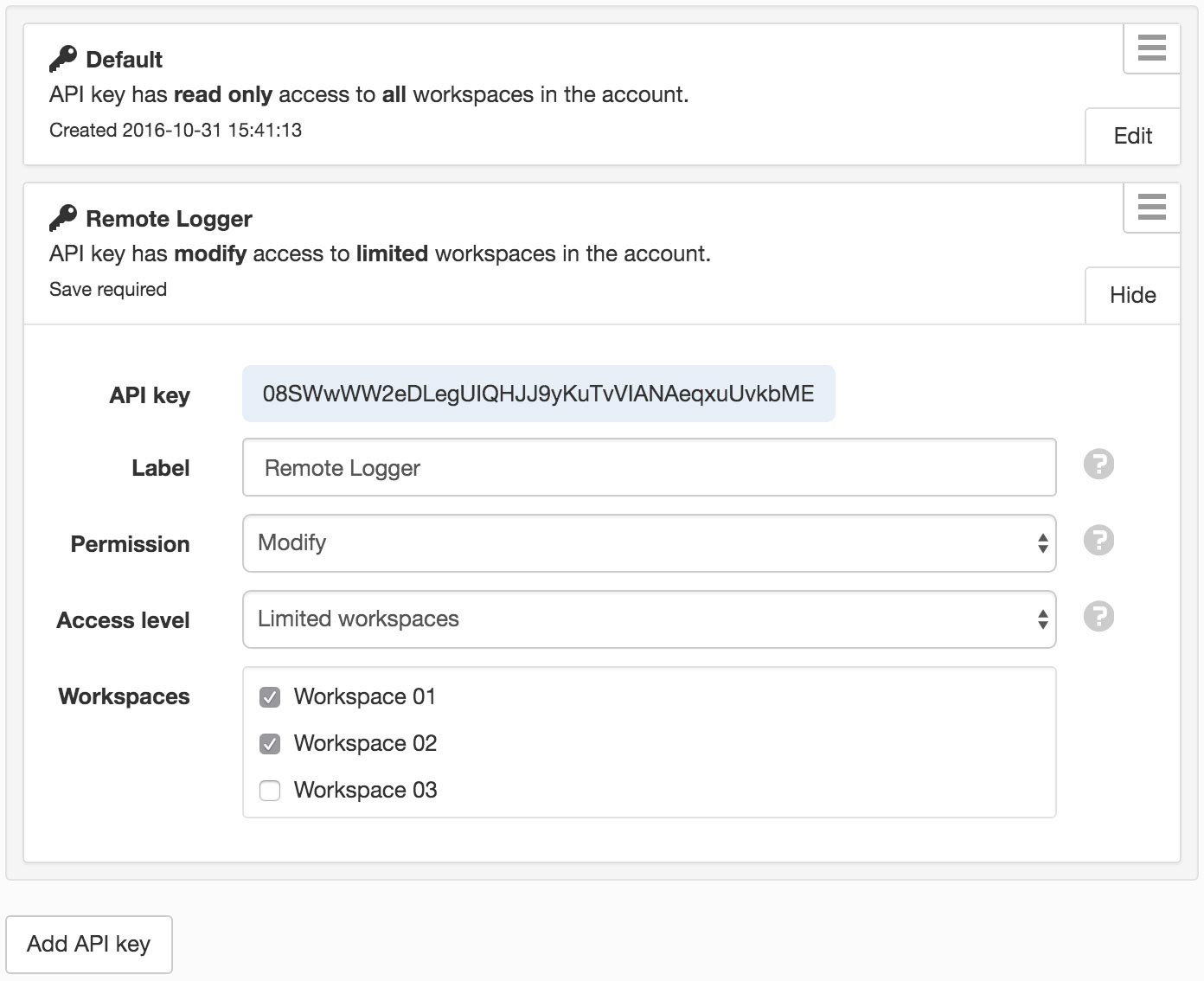
Access level
- Account
- API requests will have access to all account resources including owner and account information and all Workspaces.
- Workspace
- API requests will have access to all Workpace resources.
- Limited Workspaces
- API requests will be limited to a pre-selected set of Workspaces.
Permission
- Read only
- The API key can only be used to perform read-only (GET) requests on the resources specified by Access level.
- Modify
- The API key can perform all requests on the resources specified by Access level.
Note
Your API keys carry many privileges, so be sure to keep them secret!
Single Sign-On¶
Single Sign-On (SSO) enables users from nominated domains to login via an enterprise authentication service.
We support a range of SSO identity providers including:
- Auth0 SAML
- AzureAD
- CyberArk SAML
- Generic SAML
- Google SAML
- JumpCloud SAML
- Microsoft AD FS
- Okta
- OneLogin
- OpenID Connect
- PingFederate
- PingOne
- Salesforce
- VMware Workspace One
Note
This is an enterprise level feature. Please contact support for more information.

- Active domains
- Users that login with an email address from an active domain are automatically redirected to a pre-configured Single Sign-On identify provider.
- Session time
- Set the number of minutes after login before the user is automatically re-authenticated against the identity provider. Enter a value between 5 and 50000 minutes. The default is 720 minutes.