Export¶
Historic export is accessible from the List View toolbar and Node context menus. You can export all data in the system via the Base Node context menu or use filters and the List View for precision selection. Exporting historic data requires the export data permission.
The export process runs in the background so you can continue your work (including triggering additional exports) and you will be notified via Messages upon completion. Historic export data is always packaged into a compressed zip archive and available as a secure download. The exported files will automatically be removed from the server/messages after 12 hours.
Use the Advanced button to show/hide the advanced export options.
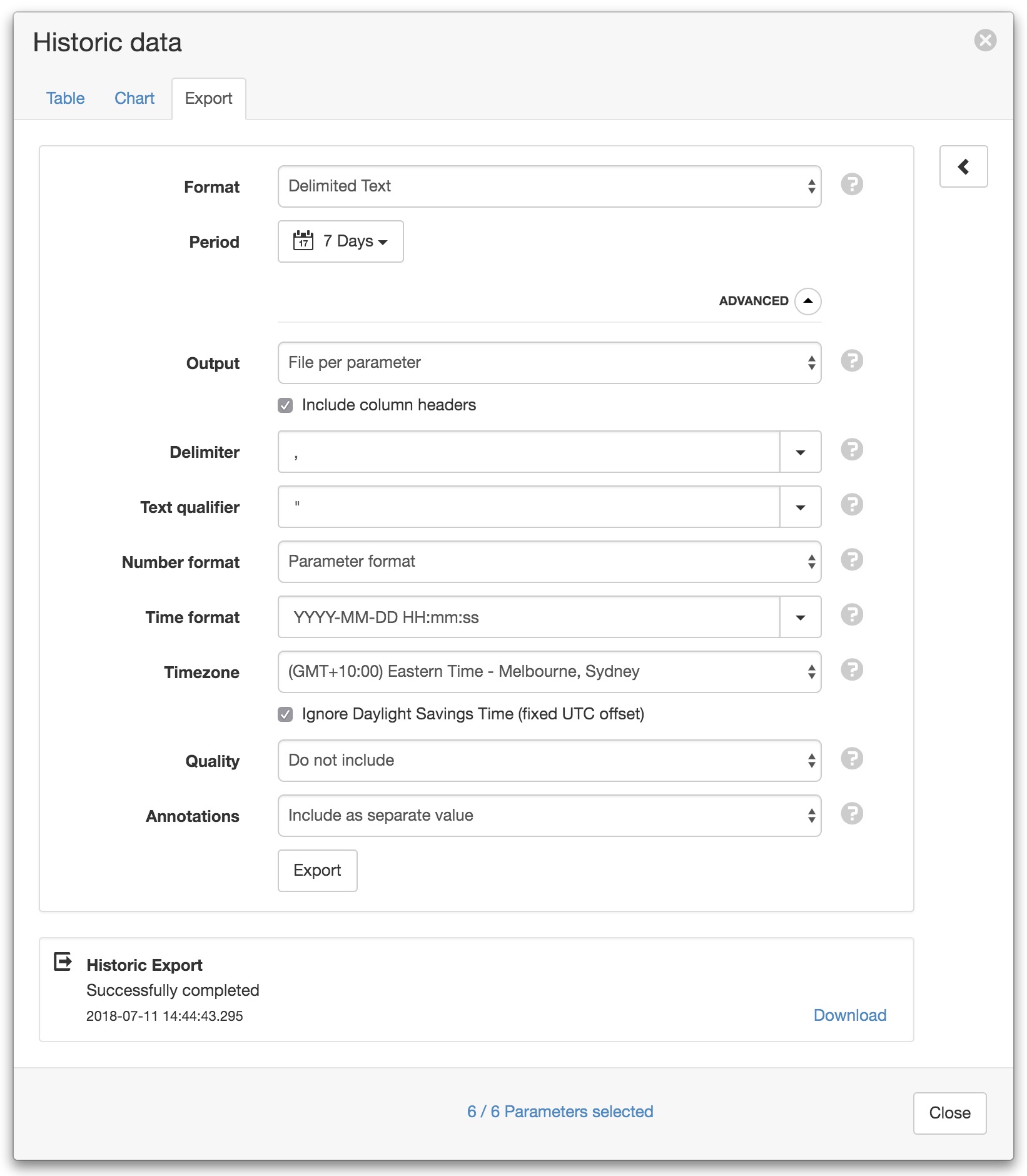
- Period
- Select the date range for the data to be exported.
- Format
Select the export format of the file(s):
Delimited Text
Data is stored as rows of values separated with a specific delimiter character.JSON Time Series
Data is stored in the JSON Time Series format.- Output
Select how the parameter data should be grouped:
File per parameter
Every parameter will be exported into a separate file.Interleaved
All parameters will be exported into a single file with values interleaved on timestamp.Optionally include header labels for each column.
- Delimiter
- Specify the delimiter character to use for separating the values.
- Text qualifier
- Specify a character to use for surrounding text values.
- Number format
Specify how number parameters should format values:
- Parameter format
- Use the format configured in each parameter.
- Full resolution
- Will ouput the value with all available decimal places.
- Custom
- Specify a custom format to be used.
- Time format
- Specify the output format for timestamps. Select a preset format from the drop down list or specify a custom format using time format tokens.
- Timezone
Select the timezone to use for the exported data.
Optionally ignore Daylight Savings Time if the data should use a fixed UTC offset.
- Quality
Specify how quality information should be exported:
- Do not include
- Quality is ignored.
- Include with value
- Quality code will be included in the same column as the value, separated with a Quality delimiter.
- Include as separate value
- Quality code will be included as a separate column in the file.
- Quality delimiter
- Specify the delimiter character to use for separating the value and quality code when Include with value is specified for the Quality export option.
- Annotations
Specify how annotations should be exported:
- Do not include
- Annotations are ignored.
- Include as separate value
- Annotations will be included as a separate column in the file.
Parameter selection¶
The historic export dialog will only display the first 15 selected parameters by default. Use the Parameter selection panel accessible via the arrow on the right to refine your selection and change how the data should be exported, including any aggregate calculations to be applied.
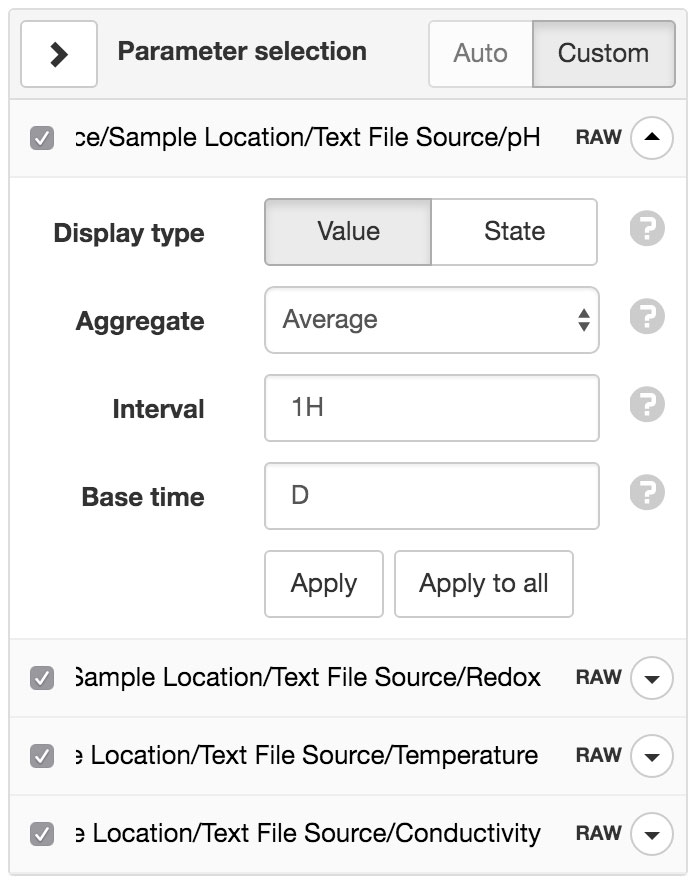
- Display type
Value displays the parameter values.
State displays the state name associated with each value.
- Aggregate
- Aggregates provide a method to resample raw data over a specified period. See the list of available aggregates for full details. Select RAW to display the original raw data with no aggregation applied (Interval and Base time options will be hidden).
- Interval
- Specify the data range that is included for each calculated value. Example 30M will calculate a value for each 30 minute window of data.
- Base time
- Base time is used to determine the start of the aggregate calculations. Example D+9H will start the calculations at 9am (start of current day + 9 hours). See working with relative time for full details.